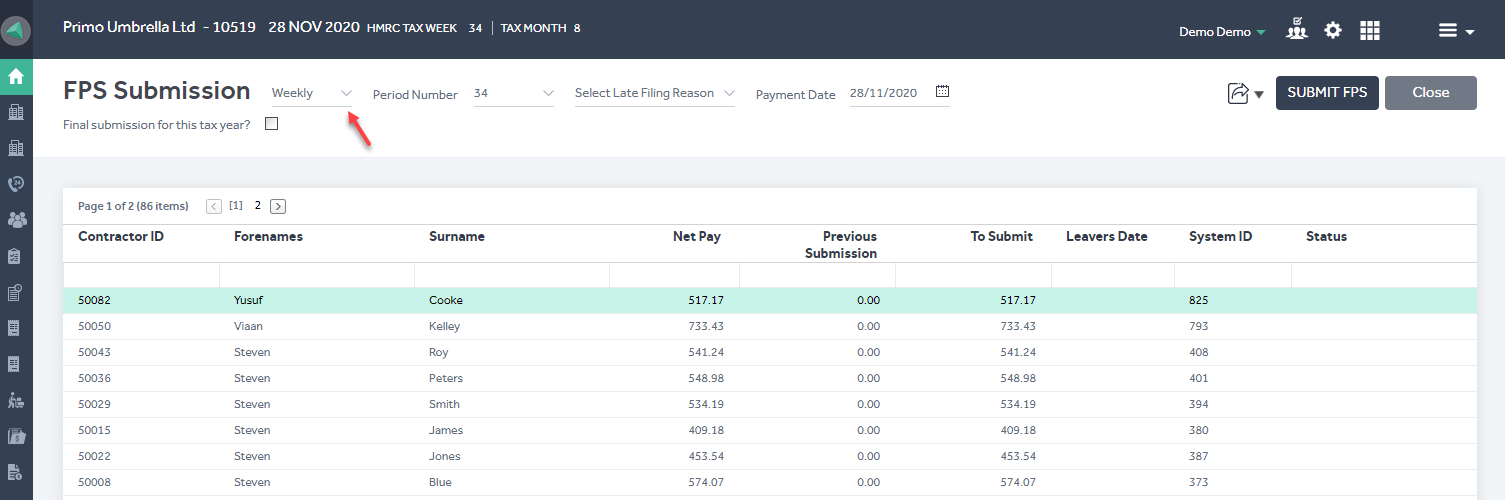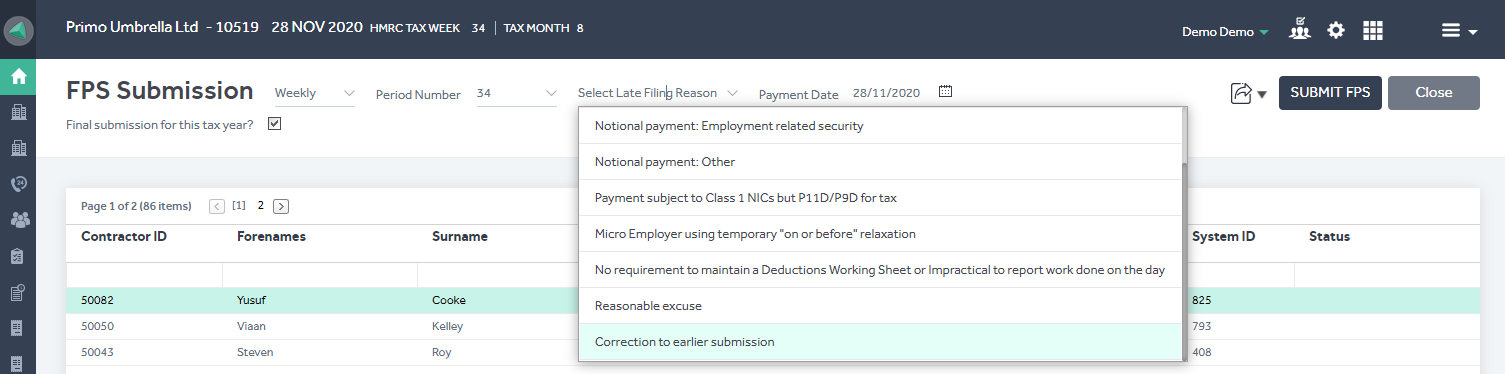This article will guide you in submitting the Full Payment Submission to the HMRC in Primo Umbrella
RTI Settings
To make a Full Payment Submission, you’re required to enable the RTI and fill-in the Employer PAYE reference & the Accounts office reference in the HMRC Settings. Click here to see how to do this.
FPS Submission
Step 1: Click the ‘HMRC’ tab from the Task Manager screen.
Step 2: Click ‘Submit’ in the FPS submission section. Note that you can only submit the FPS after payment confirmation.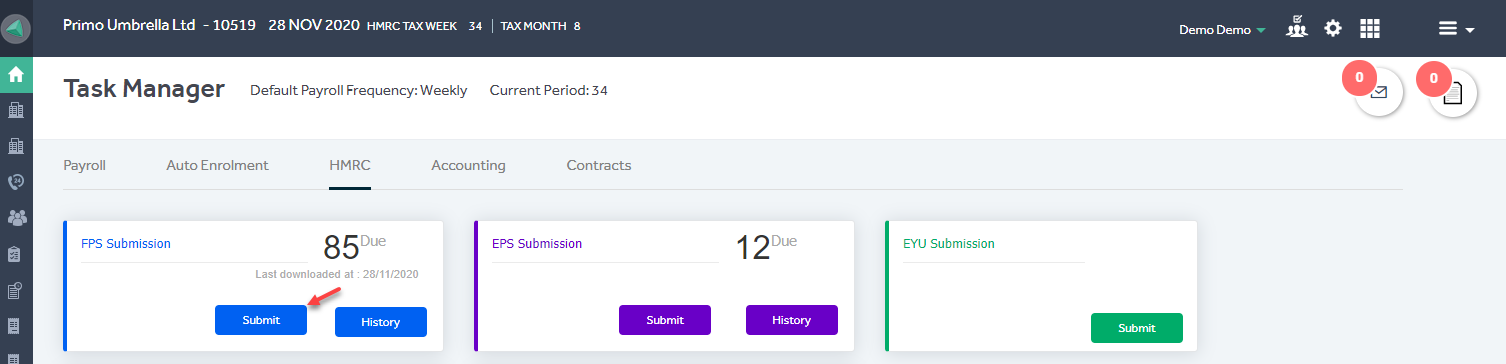
Step 3: The FPS screen will list the items to be submitted to the HMRC. The FPS Date in this screen is set to the date stated in the generated Payment file.
Select the required ‘Pay Frequency’ from this dropdown and if this is a late FPS submission, tick the ‘Report as Late Submission’ box and select the late submission reason from the dropdown. And, if this FPS is the final submission for this tax year, tick the ‘Final Submission for this tax year’ box and then click ‘Submit FPS. This will submit the FPS to the HMRC and the program will display an acknowledgement message.