Software enhancements made to Primo Umbrella in the first half of October 2019
1.1 Attachment Orders
We’ve added two new columns to the attachment order selection screen. You can now see the attachment order type (fixed, rate, band etc.) and the protected minimum percentage along with the description and issuing authority.
Menu -> Contractors -> Employee ID -> Attachment Order -> + Add New Attachment
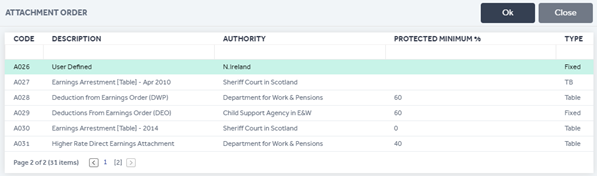
1.2 Agency Payslip Layout
If you have any agencies that require a different payslip template to the default template, we can create individual payslip templates that you can assign to the agency. If this is something you require, please send an email to support@accentra.co.uk with your request. Please note this will be a paid service.
1.3 Email Validation
Hyphens (-) are now allowed in email IDs, e.g. test@test-abcd.co.uk
1.4 Payments and Deductions – Bulk Import
We’ve changed the Payments and Deductions bulk import template so there’s now only one worksheet and all mandatory columns have been highlighted in yellow.
Home -> Dropdown menu -> Import Payments and Deductions -> Download Master Template
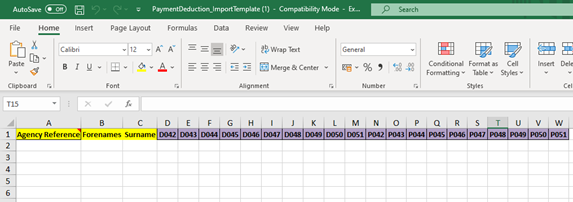
1.5 Payroll Input Screen
The primary agency field in the Payroll Input screen will automatically populate once you select a contractor from the dropdown list (if the primary agency has been entered in the contractor’s record).
Home -> Payroll Tasks Dropdown Menu -> Payroll Input
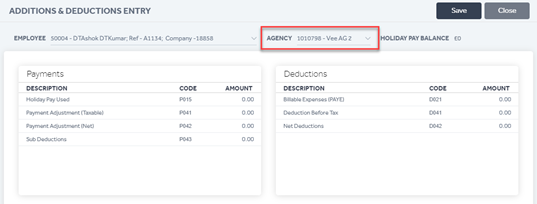
1.6 CIS Returns – Resubmission Facility
We’ve added a Resubmit option for CIS returns.
Task Manager -> HMRC Tasks -> CIS -> Re-Submission CIS 300
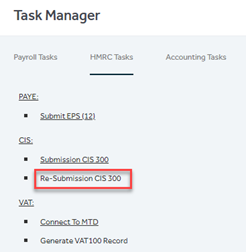
1.7 Upload Journals
You now have the option to import accounting journals through the task manager. You’re also able to download a journal template from this screen.
Task Manager -> Accounting Tasks -> Import Journal
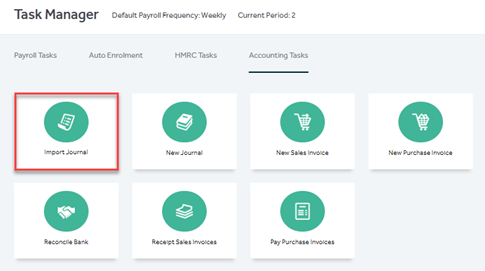
1.8 Edit Records
We’ve added text and numbers to certain data entry fields in the contractor and agency record edit screen, to make it easier for you to input the required values. For example, ‘dd/mm/yyyy’ shows under date fields, and 0.00 will show under fields that require numeric data.
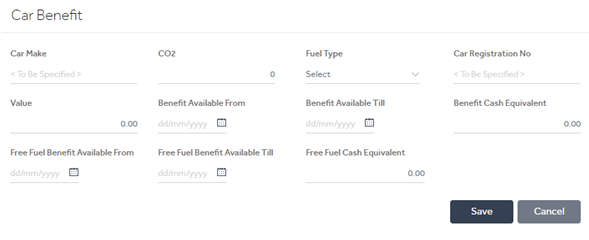
1.9 Document Manager – Expiry Date
We’ve altered the ‘Expiry Date’ field in the document manager screen so you can only upload a document with an expiry date in the future. The below message will show if you enter a date in the past.
Home -> Dropdown Menu -> Documents -> + Add
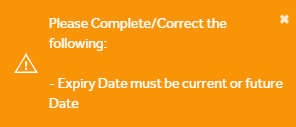
Note: As there have been few design changes on the portal, please press (Ctrl + Shift + R) to update your cache to the latest version when you login to the portal if you’re experiencing continuous loading/freezing issues.
