This article will guide you in integrating your existing Xero account with Primo Payroll.
What is Xero and what are the benefits of using it?
Xero is entirely cloud-based accounting software for businesses. It performs bookkeeping functions like invoicing and payroll and allows you to connect the program to a live bank feed.
Data flow
A data flow diagram explains the data flow between Primo Payroll and Xero.
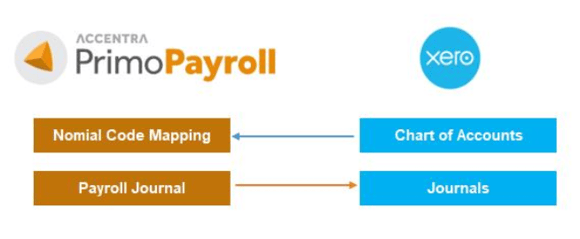
Connecting with Xero
Click the ‘Integrations’ (Plug) icon as shown below.

Click the ‘Xero’ logo to open the dashboard and click ‘I Wish to Integrate’.
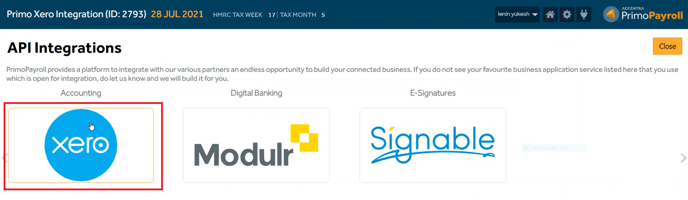
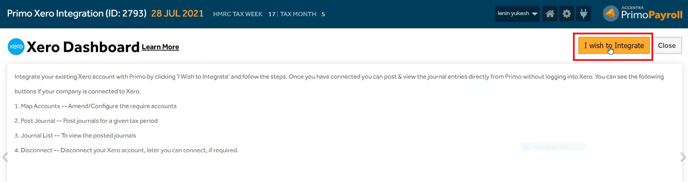
Complete the steps below
1. Click ‘Connect’ to get redirected to the Xero selection screen.
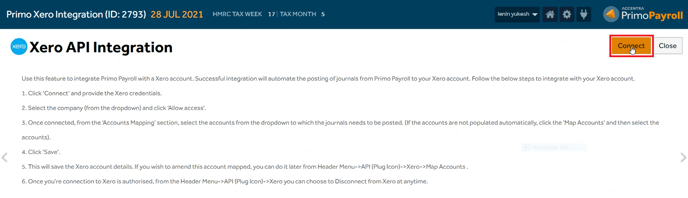
2. Select the company (from the dropdown)
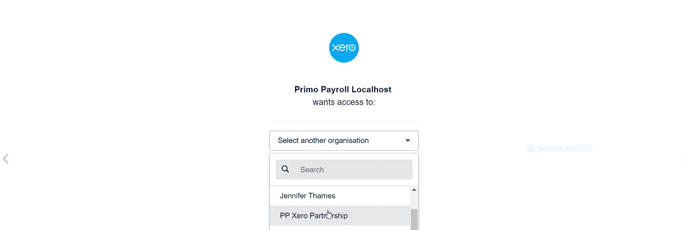
and click ‘Allow Access'.

3. Once connected, from the ‘Accounts Mapping’ section, select the accounts from the dropdown to which the journals need to be posted and click "Save" (If the accounts are not populated automatically, click the 'Map Accounts' and then select the accounts).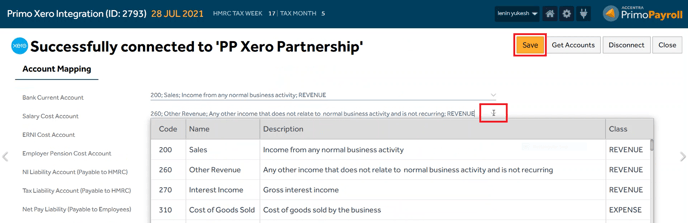
5. This will save the Xero account details. If you wish to amend this account mapping, you can do it later from Menu → API (Plug Icon) → Xero → Map Accounts.
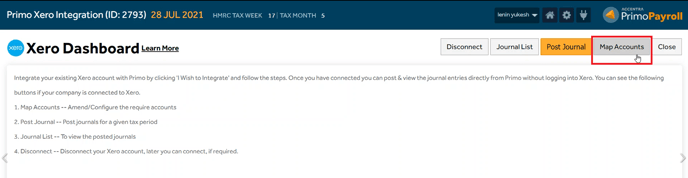
6. The user can disconnect the Xero integration (if required) from the Menu → API (Plug Icon) → Xero → Disconnect (The user can disconnect and reconnect at any time).
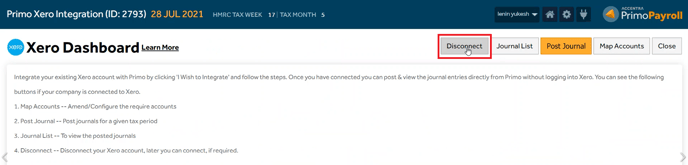
Journal Posting
1. Click the "Post Journal".
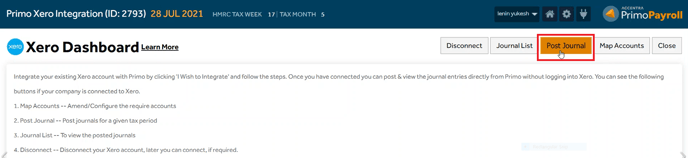
2. Select the Period settings and "Post to Xero". 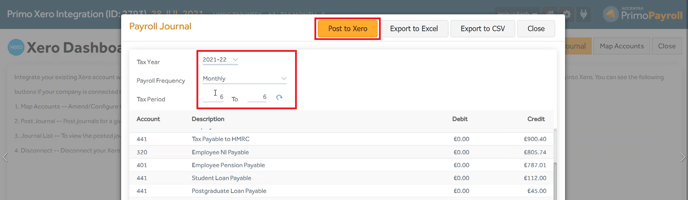
The system will notify you of the operation's success.

You can access Xero at any time by clicking on the "Open Xero" button.
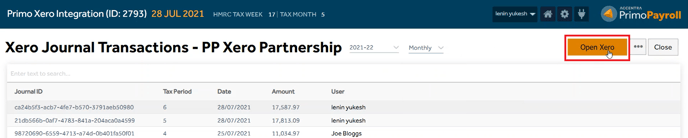
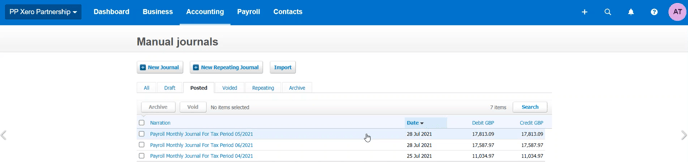
FAQ
Q: How do the Primo Payroll and Xero integration work?Primo Payroll offers the integration with Xero allowing both accounting and the payroll software to communicate directly with each other and it will produce the payroll journal in a file format that is unique to Xero, allowing users to submit their payroll figures into their general ledger (as journals).1. Sign-in to your Xero account2. Map the accounts3. Submit the journal4. View the journal in Xero
Q: How to download and map accounts in Xero?
When you sign in to your Xero account in Primo Payroll, your chart of accounts will be retrieved from Xero
Using this chart of accounts, map each payroll data item to the relevant nominal account.
If there is a change in account settings or a new account added in Xero, then you have the facility to download the updated accounts for a specified date.
Q: How do I disconnect from Xero?
The user can disconnect the Xero integration (if required) from the Menu → API (Plug Icon) → Xero → Disconnect
(The user can disconnect and reconnect at any time).
Q: Do I need to send the journal for each pay period separately?
Yes, the journal needs to be posted for each pay frequency and period separately
Q: How do I view my journal in Xero after submission?
You can view the journal entries directly from Primo Payroll without logging into Xero. To view the posted journals
Menu → API (Plug Icon) → Xero → Journal List → Open Xero
