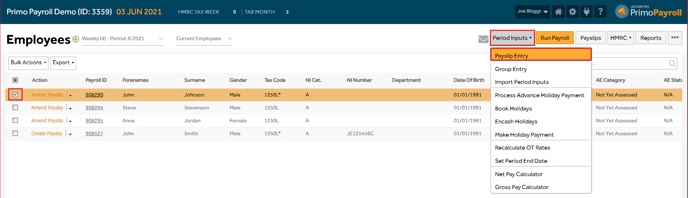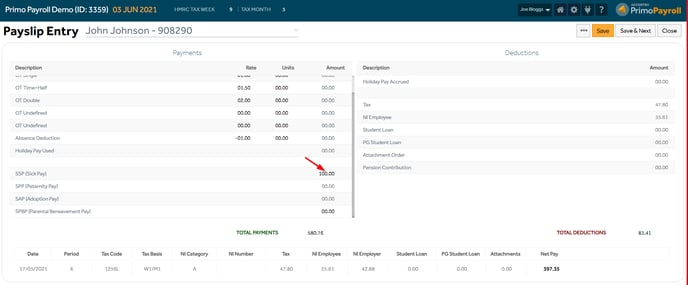This article will guide you in making a Statutory Sick Payment to your employees in Primo Payroll.
Automated Method:
Step 1: From the Employee List screen, click the employee Payroll ID and from the employee record ‘More’ options and click the SSP (Sickness).
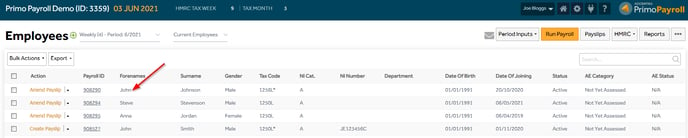
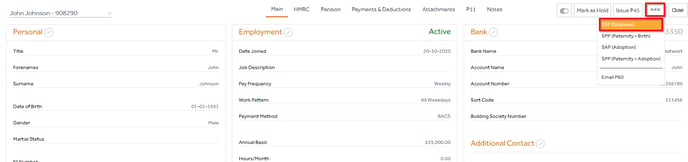
Step 2: Click the “New Sickness” button to create a new SSP entry.
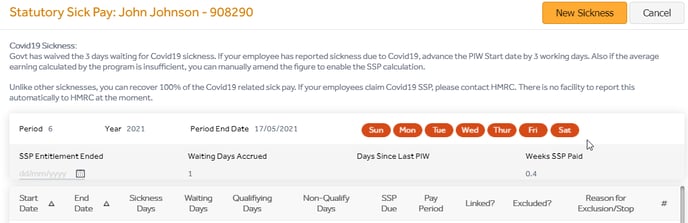
Step 3: Enter the PIW (Period of Incapacity to Work) start and end date, the program will automatically calculate the average pay for your employee or you can enter the desired value manually if you wish to overwrite it by clicking the icon to update the average pay. Click ‘Save’ to create the entry.
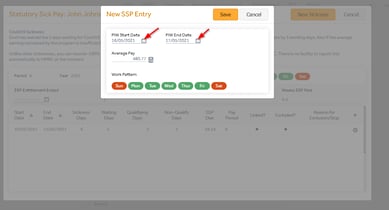
Step 4: The SSP diary has now been created. If you wish to remove this entry, click the ‘Delete Line’ icon. If you are happy with the calculation, close this window and run the payroll.
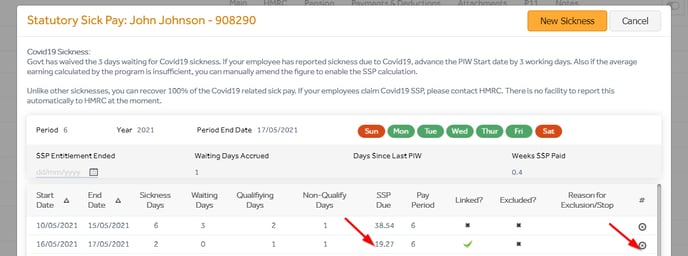
Manual Method:
Step 1: From within the employee record, click the ‘HMRC’ tab and go to the ‘Statutory Payment Settings’. Set the ‘Manual SSP (Sick Pay)’ to Yes.
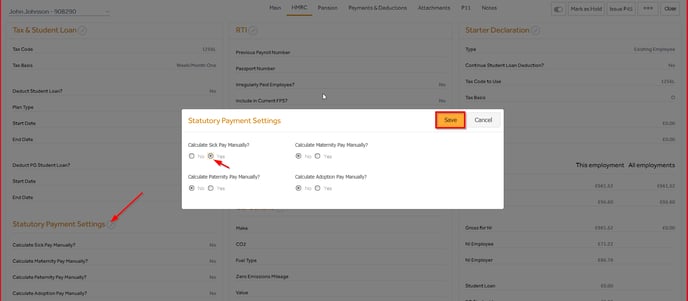
Step 2: From the employee list screen, click the ‘Period Inputs’ dropdown and select ‘Payslip Entry’ and enter the calculated SSP amount against the SSP (Sick Pay) element and click ‘Save’ and check the payslip.