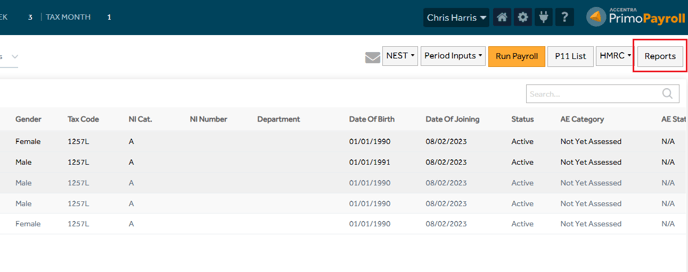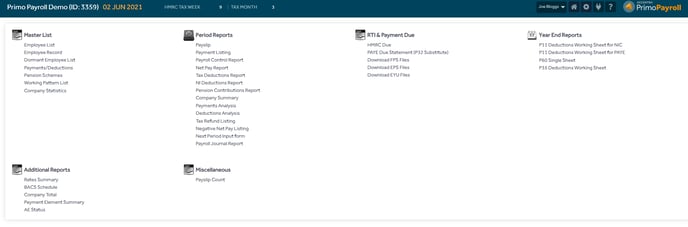This article will guide you in processing your payroll and checking the corresponding reports.
Employees on fixed hours/annual salary
To open Employee record click on Payroll ID.
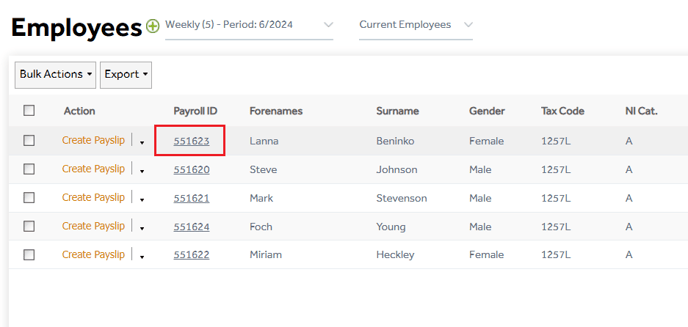
If you pay your employees an ‘Annual Basic’ or hourly rate, mention this in the ‘Employment’ section in the employee record and ‘Save’ it.

When you wish to process the payroll, from the Employee List screen, select the required employees and click ‘Run Payroll’. You can then check the P11s processed by clicking the ‘P11’ button.
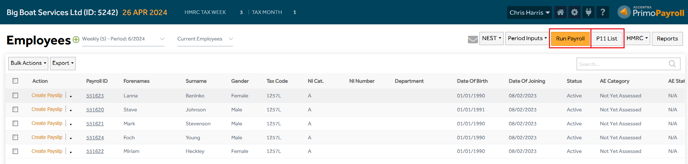
Employees on variable hours
If your employees work different hours every period, then you can enter the values in the ‘Payslip Entry’ screen if you’re processing for few employees or in the ‘Group Entry’ for processing multiple employees. You can also upload the values using an excel file. Once you have entered the values, click ‘Save’ to calculate the net pay.
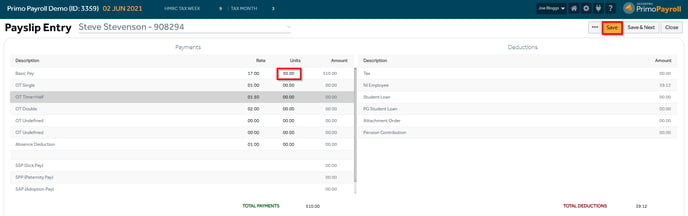
The software will calculate the tax, NI and Pension contributions based on the values entered and generate the payslip. You can view the payslip by clicking the ‘View Payslip’ button in the ‘More’ menu.
Group Entry
Step 1: From the ‘Period Inputs’ dropdown, click the ‘Group Entry’ and select the employees you wish to process the payroll for.
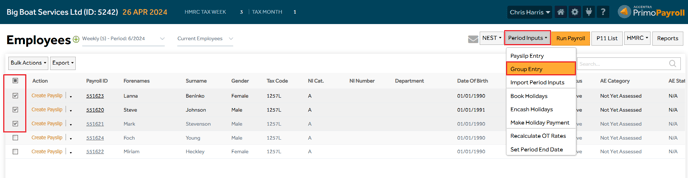
Step 2: In the payment rates tab you can fill in the hours worked for that period if this isn’t already specified in the employee record.

The Payment and deduction codes you’ve set up will appear in their respective tabs here. If you wish to hide a particular payment or deduction code, go to the ‘Columns’ button and deselect the code.
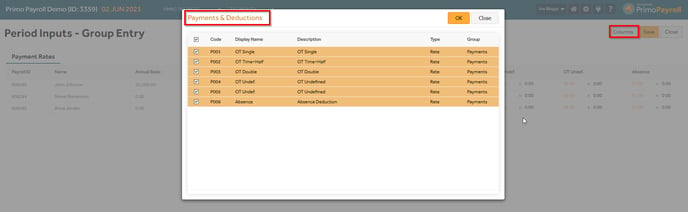
Step 3: After you’ve filled in the values, click ‘Save’. If you wish to run the payroll immediately, you can click ‘Yes’ to the pop-up message or click ‘No’ if you wish to run the payroll later.
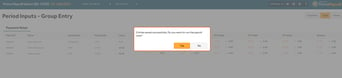
Import Period Inputs
Click ‘Import Period Inputs’ from the ‘Period Inputs’ dropdown and upload your import file by clicking ‘Browse’, enter the worksheet name and click ‘Load’. When you see the values loaded, cross-check once again and click ‘Import’.

Control Report
Once you’ve run the payroll, you can download the control report from Reports → Period Reports → Payroll Control Report. You can download the report in pdf or Excel format.