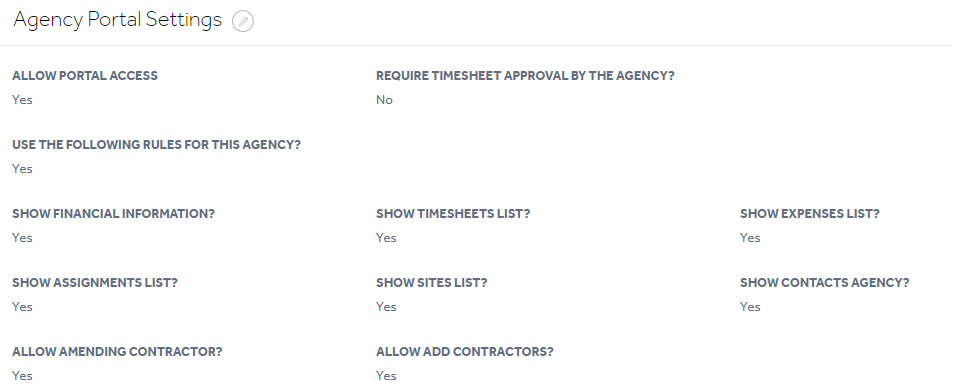Software enhancements made to Primo Umbrella in December 2020
1.1 Pension Provider Sign-up: Multi-Company Interface
1.2 Agency Record
1.3 CIS Verification
1.4 User Interface Updates
1.5 HMRC Notifications: Multi-Company Interface
1.6 FPS Submission Screen
1.7 Manual Receipt Allocation – Filter
1.8 Signable Integration – Enhancements
1.9 Agency Portal: Multi-Company Interface
1.1 Pension Provider Sign-up: Multi-Company Interface
The feature to sign-up from the multi-company interface is available. The user needs to first sign-up to Smart Pension or PensionSync and then configure the pension settings. From the ‘Companies’ screen click the AE dropdown and select the provider.
Multi-Company Interface → Companies Screen → AE dropdown
1.2 Agency Record
The Agency record has been restructured to provide more clarity on the functions available and what they relate to. ‘Financials’ and ‘Contractor’ sections are now separated to provide a better overview.
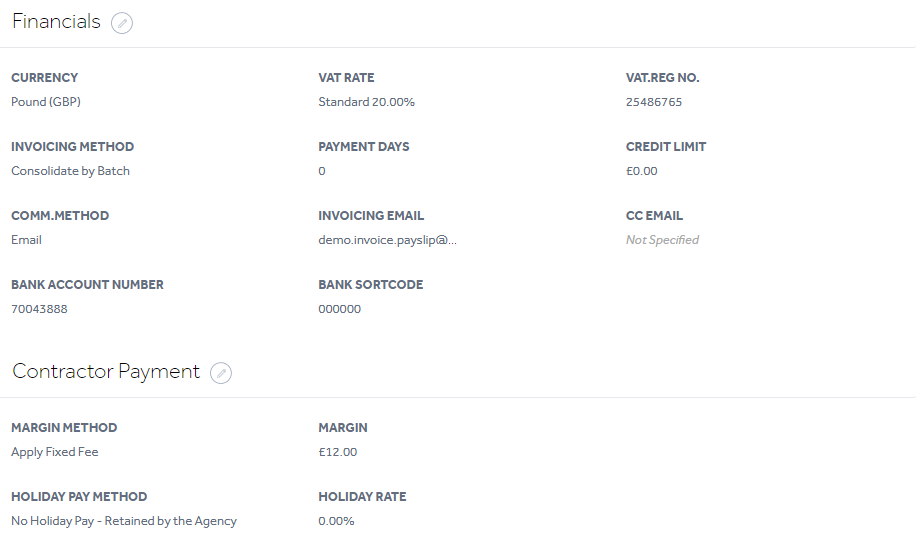
1.3 CIS Verification
We’ve added the ‘Reverify Days’ field which will allow you to easily keep track and re-verify your contractor’s Personal Verification Number (PVN). Reverification will be done after the period you specify in the ‘Payroll Scheme’ settings.
Company Settings → Payroll → Payroll scheme → Preferences section → Reverify Days
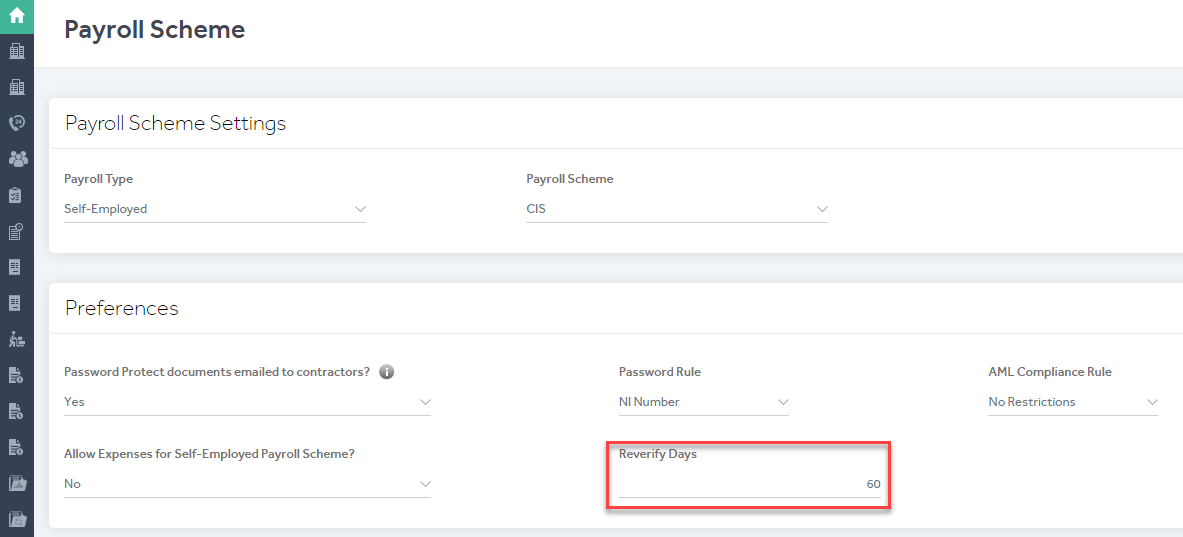
Task Manager – CIS Verification Tab
A new ‘CIS Verification’ tab has been added in the Task Manager. You can now track and complete verification tasks from a single screen.
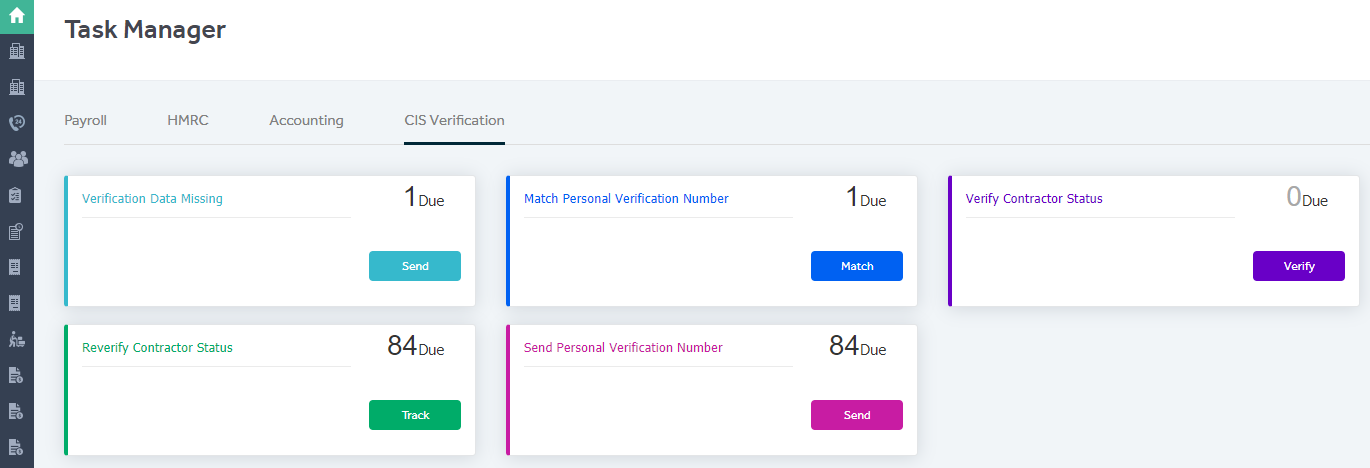
- Verification Data Missing: To track and send a reminder to contractors regarding missing information.
- Match Personal Verification Number: To send a request to HMRC to match the PVN provided by the contractor.
- Verify Contractor Status – To verify the contractors who do not have a PVN.
- Re-verify Contractor Status – To re-verify contractor status with HMRC when the reverification period has passed.
- Send Personal Verification Number – To email the PVN to the contractors.
1.4 User Interface Updates
Contractor List
All the ‘Action’ features which were previously shown as icons have been moved into a dropdown menu. 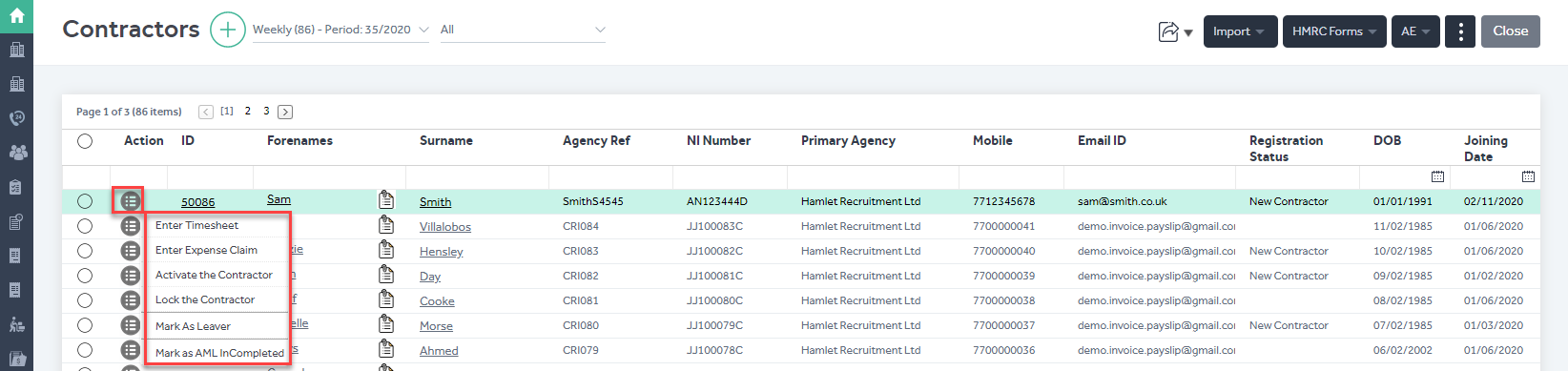
Export
The export icon has been changed as below. The user can click the export dropdown and select the required export option.
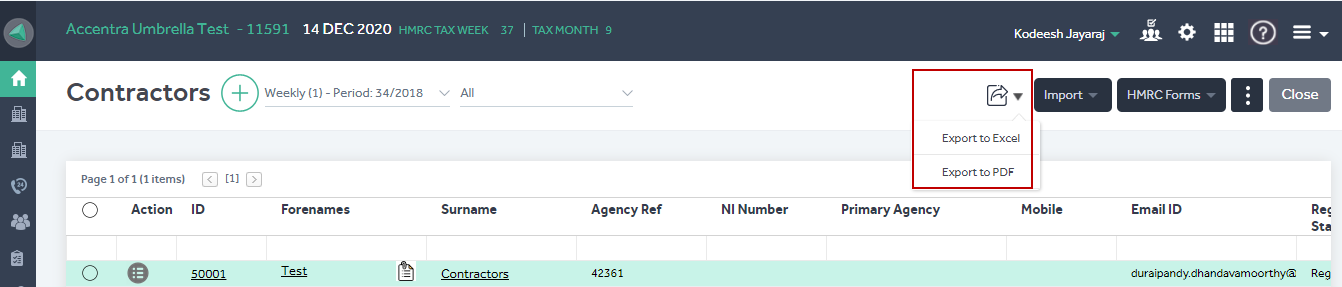
Import Screens
The buttons in the ‘Import’ screen has been changed to icons. Moving the cursor on top of the icon will show the text description of that icon.
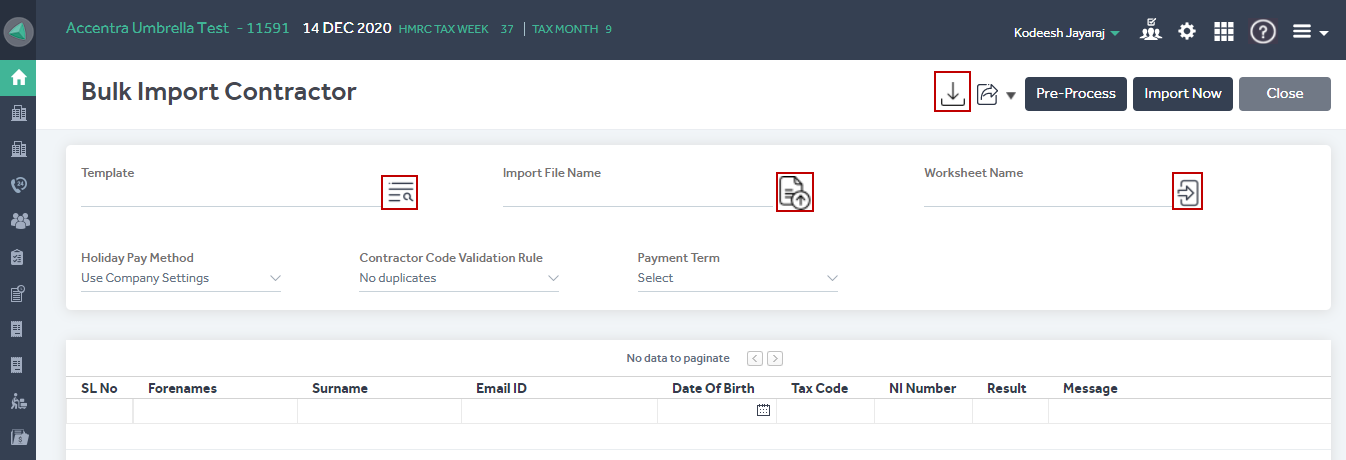
All Listing Screens
As part of the UI enhancements, general changes have been done across all listing screens. The changes include Fonts, Column Names, and Alignment etc.
HMRC Tab
The ‘HMRC’ section of the Task Manager has been redesigned to provide a clearer and more engaging user experience.
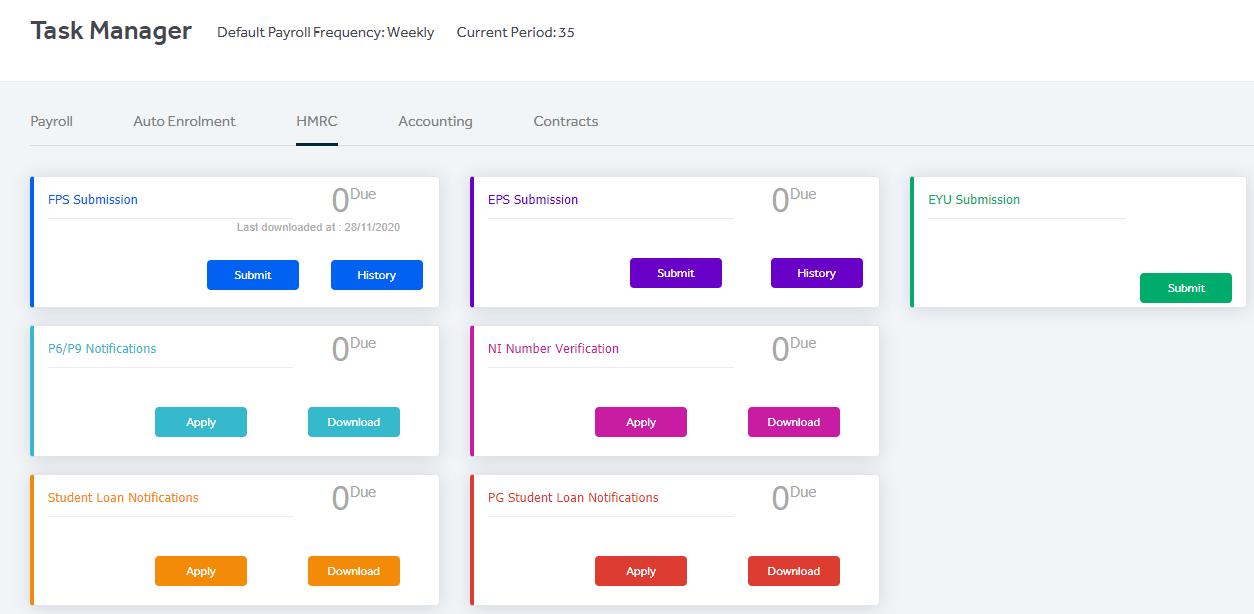
Auto Enrolment
The ‘Auto Enrolment’ section of the Task Manager has been redesigned to provide a clearer sign-up flow and more engaging user experience.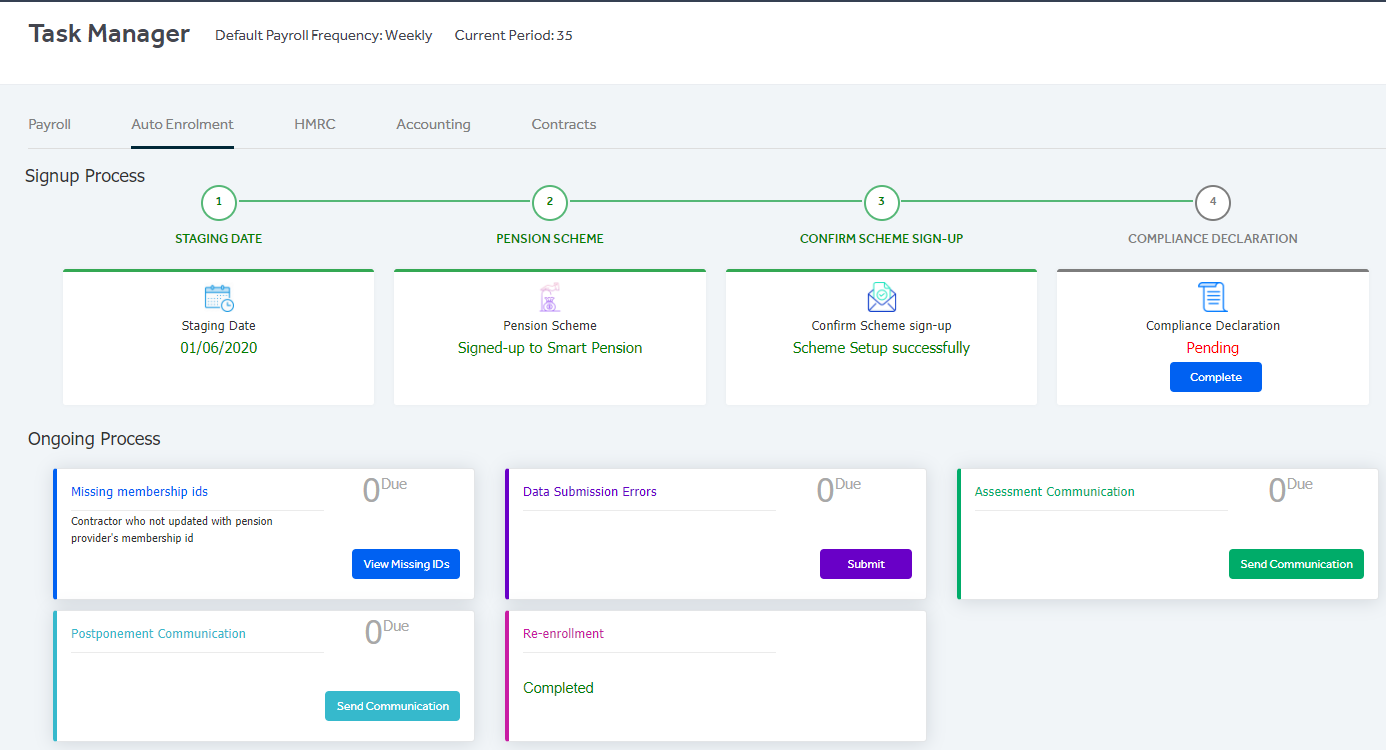
1.5 HMRC Notifications: Multi-Company Interface
We’ve now included P6/P9, Student loan & Postgraduate loan notifications download features (which was previously available only from the Multi-Company Interface) within the ‘HMRC Tasks’ section of the individual payroll companies.
1.6 FPS Submission Screen
The FPS Submission screen has been modified to increase its performance. The ‘Leaving Date’ column has also been included in the screen.

1.7 Manual Receipt Allocation – Filter
The user can now filter the receipts by ‘Invoice’ and ‘Timesheet’. Also, an option to view only the negative invoices/timesheet is now available.
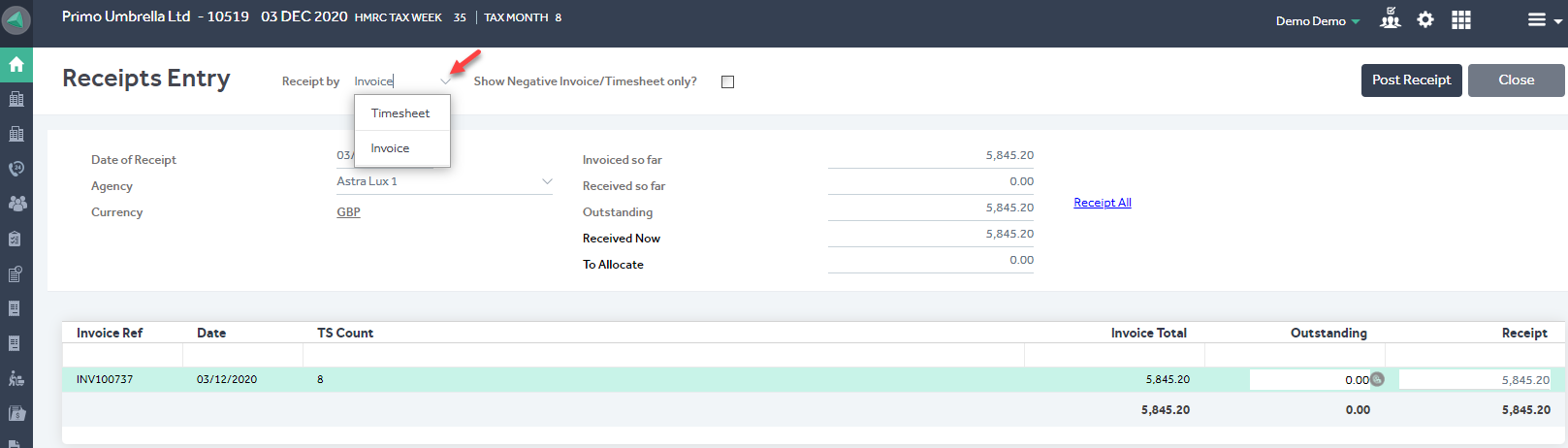
1.8 Signable Integration – Enhancements
(Applies only to users integrated with Signable)
Contract Template: Two new fields have been added in the Signable Contract Template. Based on the group and type selected, the contracts will also be displayed in the new ‘Document Manager’ feature.

Contracts to Issue: Choose the Contract Template you wish to send to the selected contractors.

1.9 Agency Portal: Multi-Company Interface
The agencies under the Multi-Company model can now be granted access to their Agency portal.

Set the ‘Allow Portal Access’ to ‘Yes’ if you wish your agency to access their Agency Portal. If the individual agency permission settings are not set, then the default company settings will be used.