This article will guide in making payments to your contractors via Modulr if your Primo Umbrella Company is integrated with the Modulr Digital Banking.
Make Payment
Step 1: Click the ‘Make Payment’ section in the Task Manager.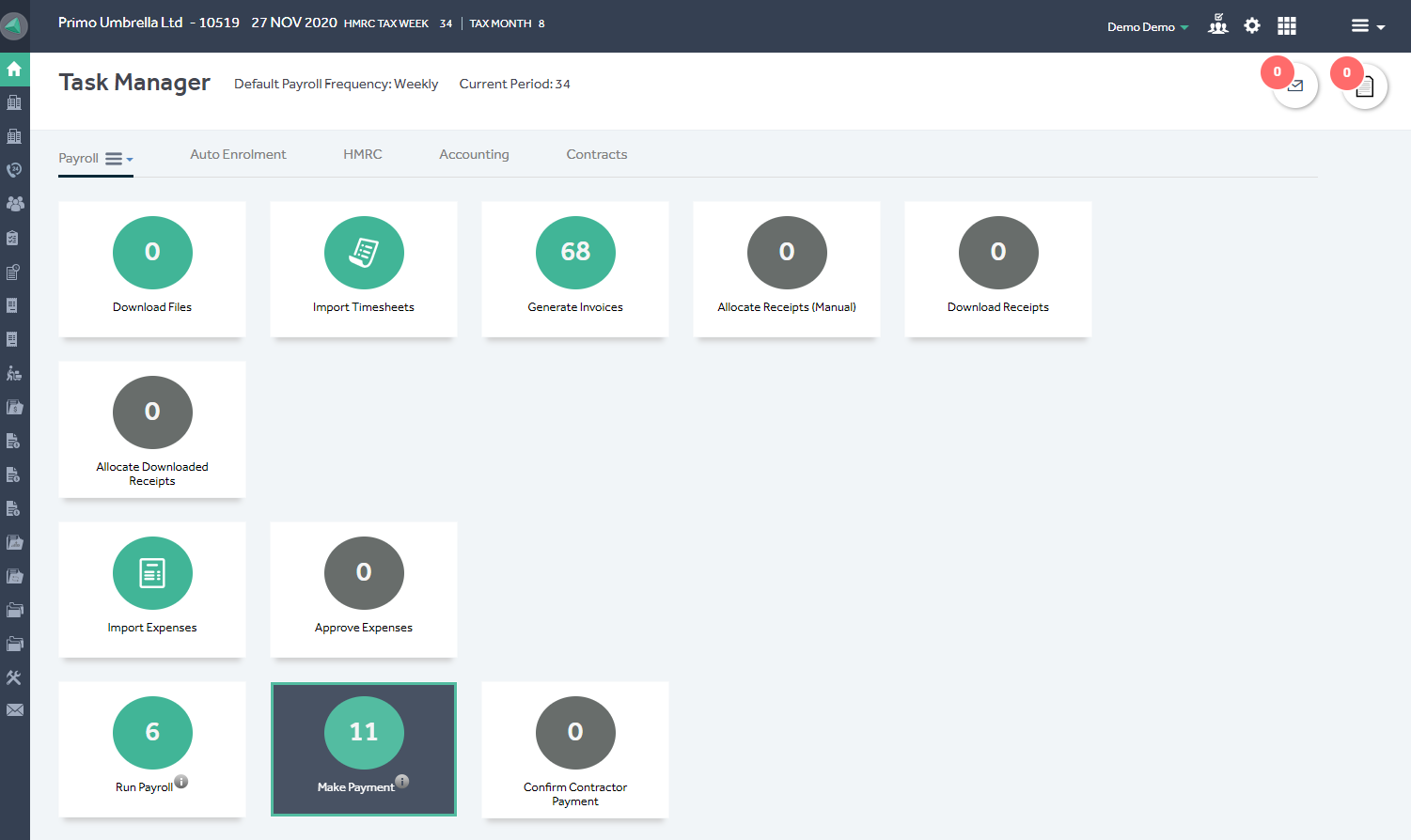
Step 2: Select the contractors you wish to make the payment and click the ‘Make Payment’ button. This will send a request to your Modulr account.
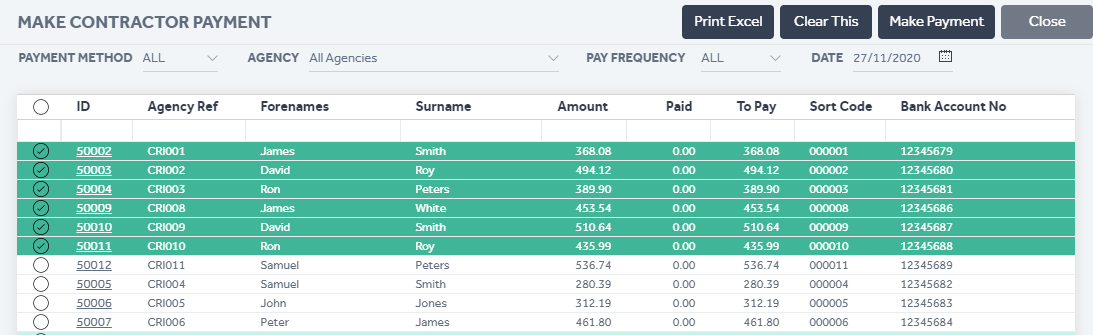
Confirm Payment
Once the payments have been approved on your Modulr Account, click the ‘Confirm Payment’ section in the Task Manager, select the contractors and confirm the payment.

If you wish to send an SMS confirmation regarding the payment, tick the ‘Send SMS’ check box. The ‘Lock Contractor’ option will lock the contractor record from being accidentally run again in the current period, however, you’ll still be able to raise invoices and process expenses for them without the necessity of re-running the payroll. You can unlock the contractor from the Contractors List screen and re-process if required.
