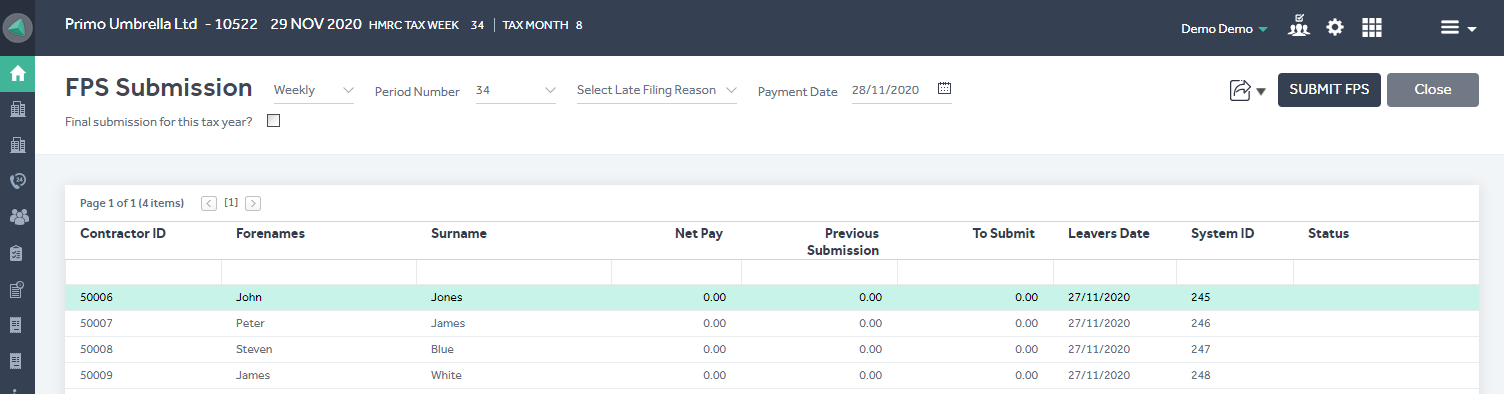This article will guide you in issuing a P45 to an individual contractor as well as a group of contractors, reporting them to the HMRC and emailing them their P45s from Primo Umbrella.
Issuing individual P45
Step 1: From the ‘Contractors’ list screen, click the ‘Action’ for the respective contractor and select ‘Mark as Leaver’.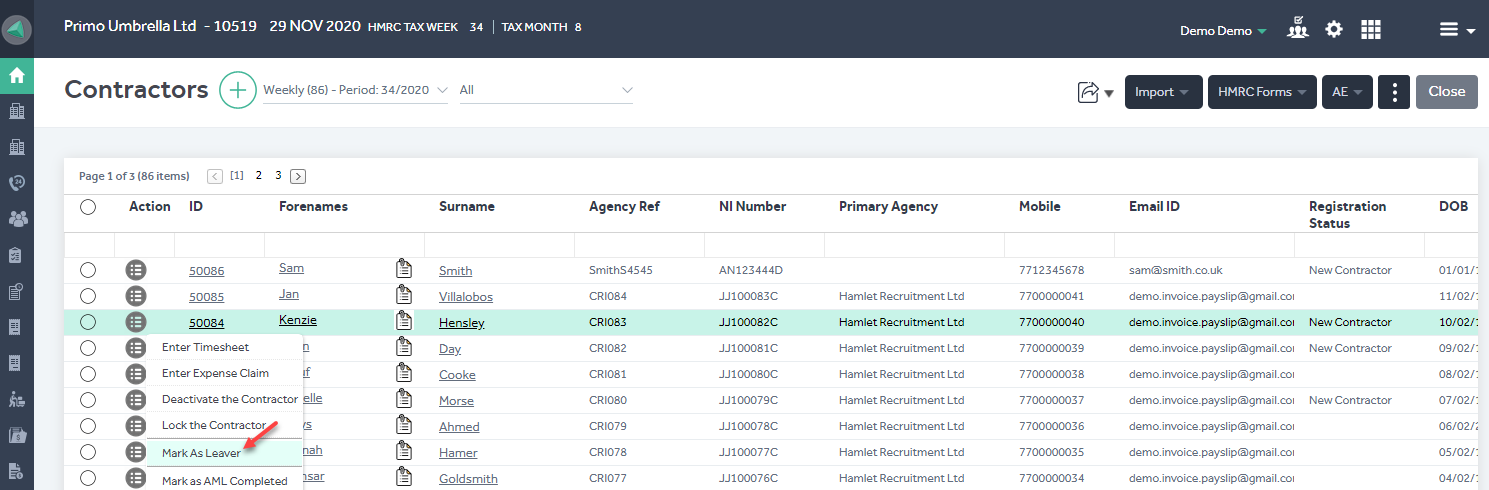
Step 2: Enter the leaver information in the below screen. You should also select the ‘reason’ for making a leaver. The screen will display the Goss for tax and Tax deducted YTD figures which will be printed on the P45.
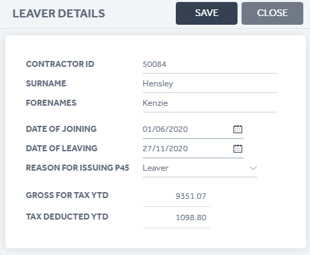
Step 3: Click the ‘Save’ button to complete the process and a confirmation message will be displayed as below.

Issuing bulk P45
Step 1: From the ‘Contractors’ list screen, click the ‘More’ icon and click ‘Issue P45 (Leavers)’.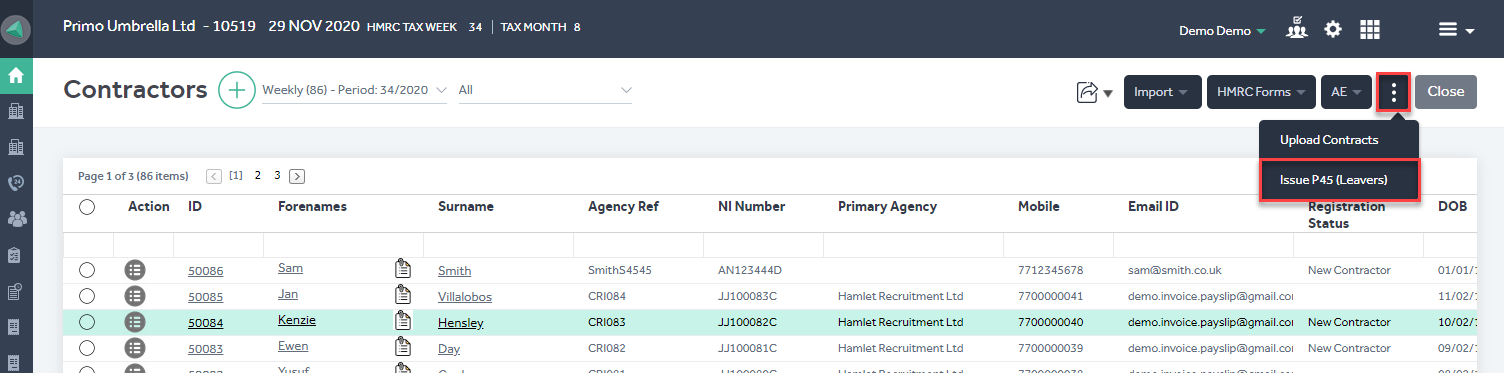
Step 2: In the next screen, you’ll need to enter the date and reason for leaving. And, select the ‘Standard’ to enter the contractor range whom you wish to P45. If the Contractor IDs are not consecutive, then you can use the ‘Custom’ option and enter the required Contractor IDs separated by a comma.
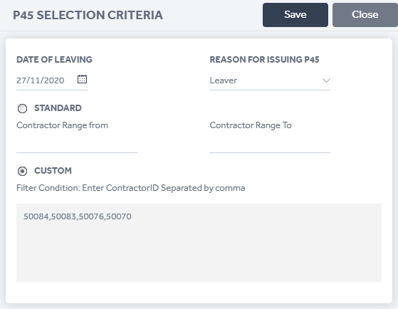
Once you click the ‘Save’ button, the portal will ask you to confirm the selected contractors as leavers.
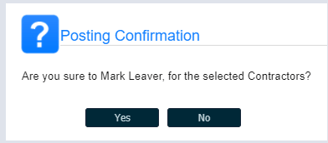
Click ‘Yes’ and the below confirmation message will be displayed.
Emailing P45
Step 1: Once the contractor’s status changes to ‘Leaver’, you’ll be able to email them their P45. Click the ‘HMRC Forms’ and click ‘Email P45 All Parts for Selected Contractors’. You can also download the forms in a pdf format by clicking ‘Print P45 All Parts’.
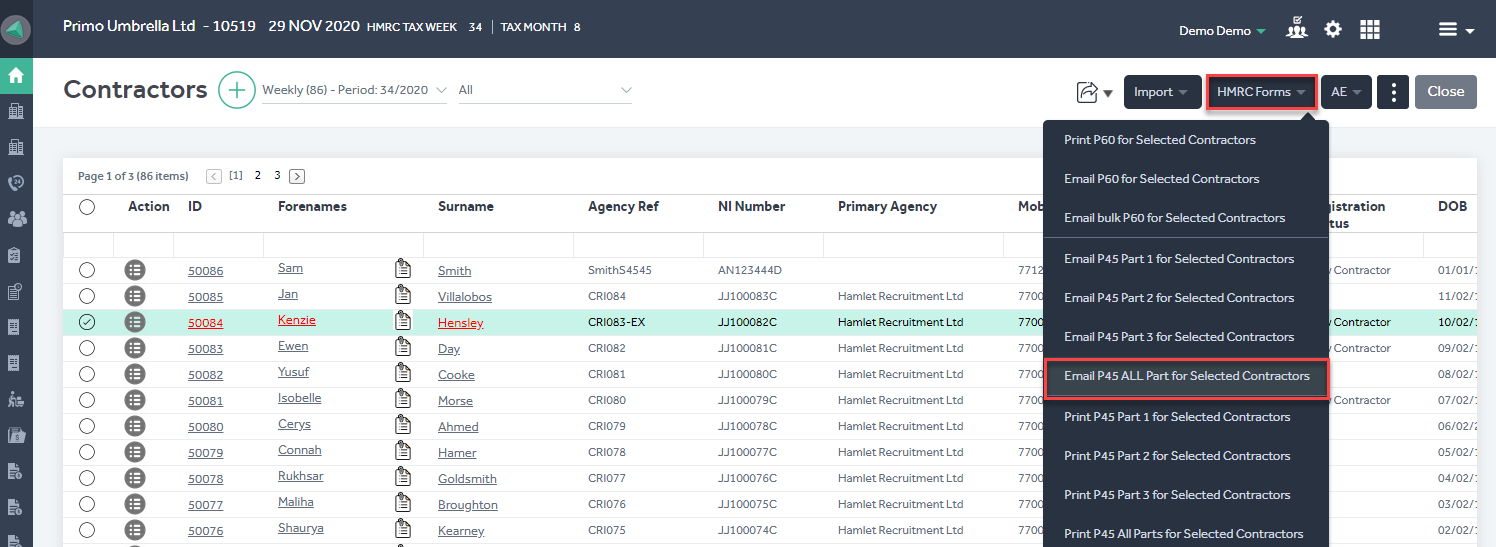
Reporting Leavers to HMRC
Contractors marked as leavers in a pay period will be shown on the FPS submission screen. When you submit the FPS, the HMRC will get notified about the leavers.