This article will guide you through the process of setting up furlough payment processing for a contractor
You will need to manually calculate the claim amount for each employee, depending on whether they are full-time or flexibly furloughed.
Follow the recent HMRC guidelines on the calculation.
Processing furlough payments in the software
General
Step 1: Make sure a new Payment code P030 appears on the Payment Codes list, with the following parameters. If it doesn’t, contact our support team for assistance.
Settings → Payroll (tab) → PAYE Settings → Payments
|
Code |
Description |
Type |
Before Tax |
Before NI |
Before Pension |
Tax & NI Only |
|
P030 |
Furlough Pay |
Fixed |
Yes |
Yes |
Yes |
No |

Step 2: Enable the contractor for furlough
Contractor Record → Umbrella (tab) → Furlough Settings
- Process Furlough Pay? → Yes
- Fill in the furlough pay start date
- Save the changes.
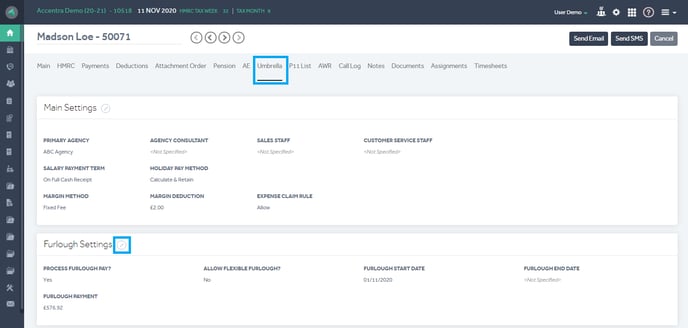
Full-time furlough
Once you have enabled the contractor for furlough payments, calculate the furlough pay and enter the amount on the relevant contractor record.
Contractor Record → Umbrella (tab) → Furlough Settings
- Enter the calulated amount on 'Furlough Payment'
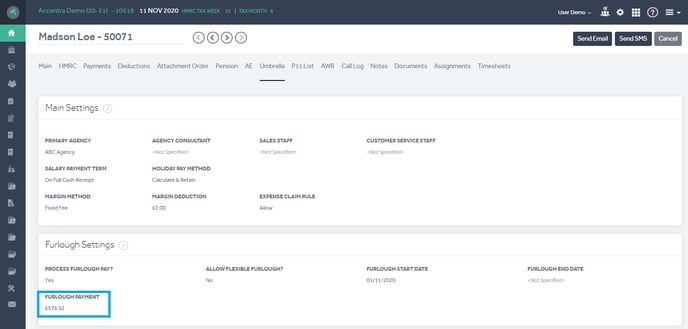
Flexible Furlough
Step 1: Enable the contractor for flexible furlough pay
Contractor Record → Umbrella (tab) → Furlough Settings
- 'Allow Flexible Furlough?': Yes
- Enter the calulated amount on 'Furlough Payment'
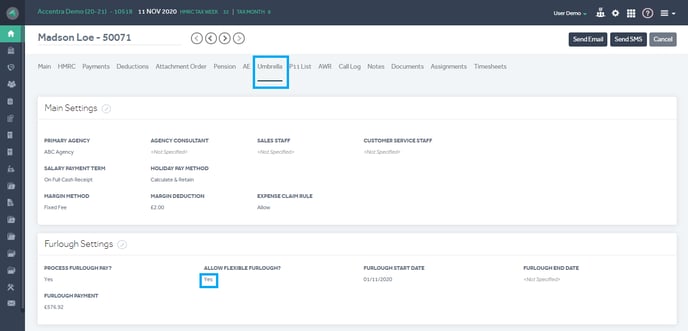
Processing Payroll
The records marked for furlough pay processing will be shown on the ‘Run Payroll’.
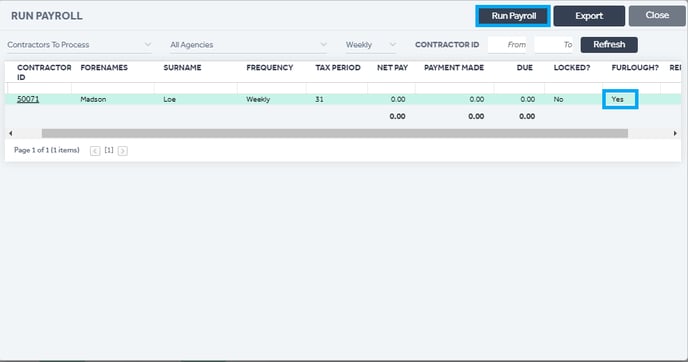
Note: You can only process timesheets for furloughed contractors who are on Flexible Furlough.
