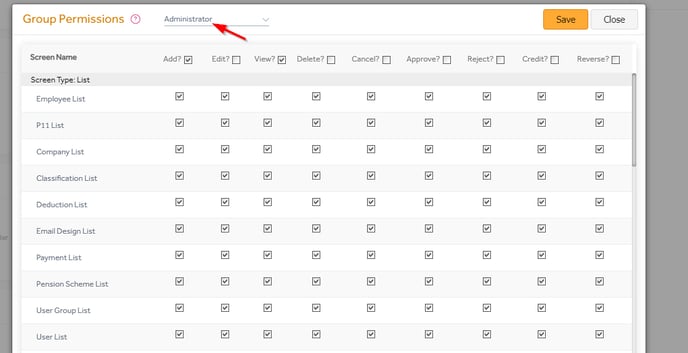This article will guide you through setting up user groups and managing their permissions in Primo Payroll
Adding User Groups
Step 1: Go to the ‘Settings’ screen by clicking the ![]() icon.
icon.

Step 2: Under the ‘Users’ section, click the ‘User Groups’.
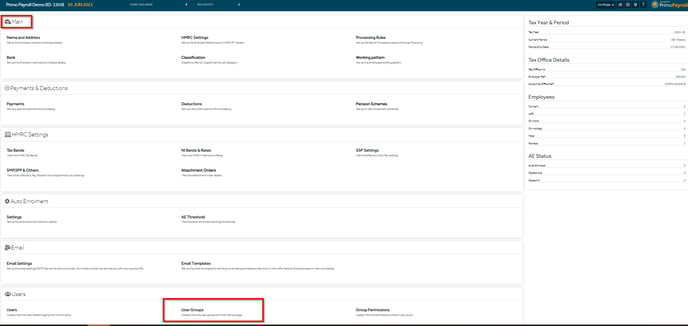
Step 3: This will show all the existing user groups, which you can edit by clicking on the user group name. Click the ![]() icon to add a new user group.
icon to add a new user group.
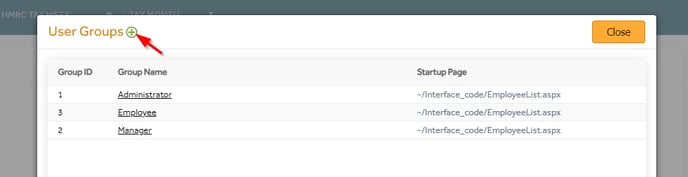
Fill in the group name and select the start-up page from the dropdown. Click ‘Save’ to complete the user group created.
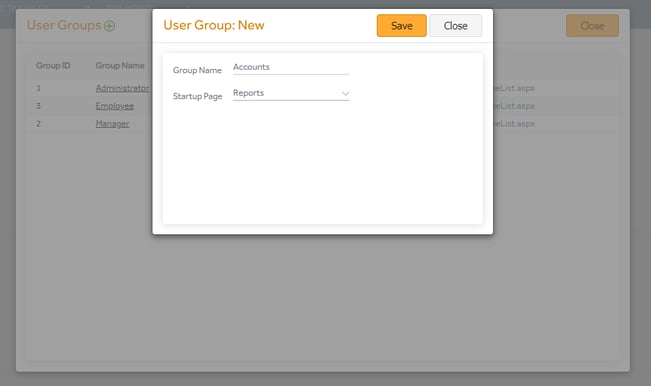
Group Permissions
Step 1: Open ‘Group Permissions’ in the ‘Users’ section and select the user group you wish to manage access for. You can allow the required actions to the group by ticking the appropriate boxes.