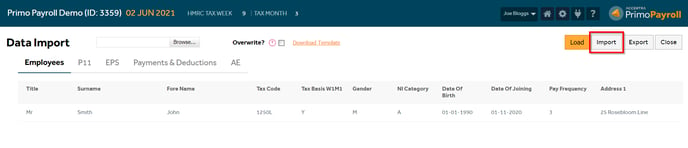This article will guide you in creating a new employee record on Primo Payroll. You can do this by two means, manually or by importing.
Creating Employee Record Manually
Step 1: When you log into the company, you’ll see the ‘Employee List’ screen by default. If not, click the  icon and press the
icon and press the  icon to create a new employee.
icon to create a new employee.

Step 2: Fill in the employee details and click ‘Next’. Before proceeding to the next screen the software will validate whether all the mandatory fields are filled in and notify you if something is missing.
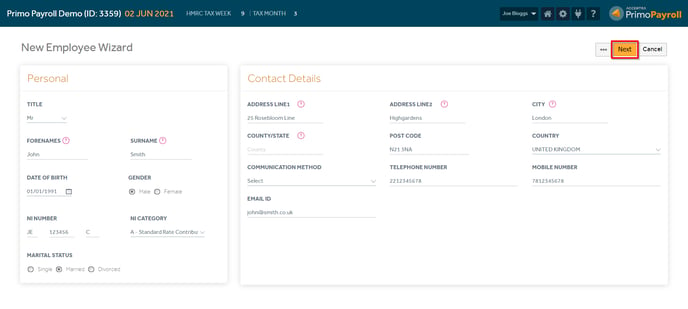
Step 3: You need to specify the pay frequency, joining date and the previous payroll number. You can select a predefined work pattern in the employment section. Additionally, you can allow the employee to access their ‘Employee Portal’ if required.

Step 4: Specify whether the new employee is a ‘New Starter’ and if a P45 is available. If you have the new employee’s P45, tick ‘New Starter with P45’ and fill in with the information provided in the P45.
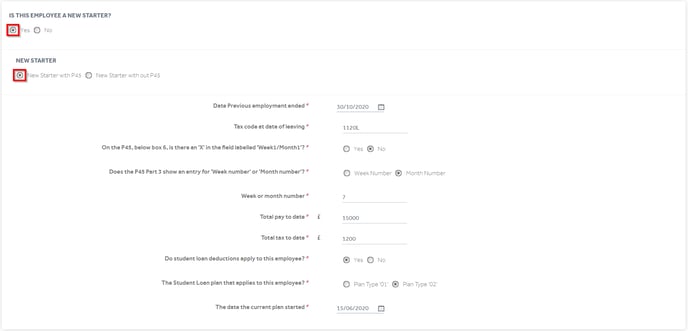
If you do not have your employee’s P45, tick ‘New Starter without P45’ and select the applicable starter declaration type.
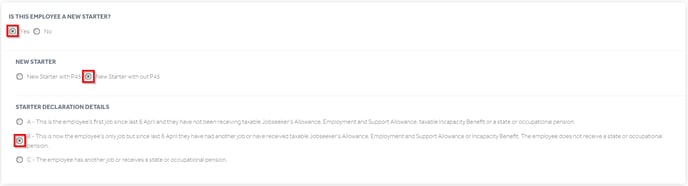
Step 5: Fill in the employee’s salary details. You’ll also be able to amend this later.
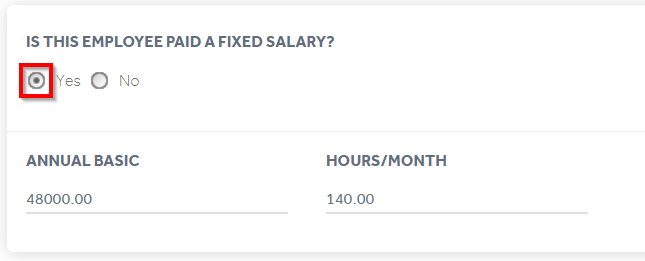
Step 6: Specify the holiday pay accrual method for the automated holiday entitlement calculation. You can choose between the fixed annual days’ entitlement or holiday calculation based on hours worked. If you don’t want to process a holiday pay, then set the ‘Skip Holiday Pay?’ to ‘Yes’.

Step 7: Enter the employee’s bank details if you will be paying through bank transfers.

Step 8: Select whether the new employee is an apprentice or director.
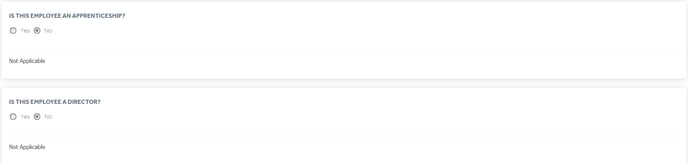
Step 9: Click ‘Save’ in the upper right corner to finish. This will create the employee record. You will see a pop-up message confirming this.
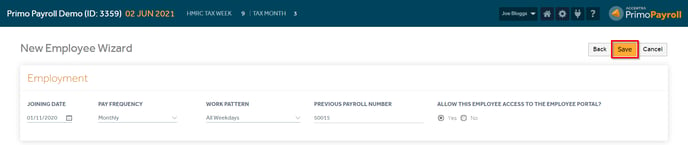

Creating Employee Record through ‘Bulk Import’
Step 1: Go to the settings screen by clicking the  icon in the upper right corner.
icon in the upper right corner.

Step 2: Under the ‘Others’ section, click ‘Import Data’. You need to download the import template by clicking the ‘Download Template’. Fill in all the related fields in the ‘Employees’ sheet.

To upload the completed import file, click ‘Browse’ and select the file and click ‘Load’. The software will read the data from the file and display it on the screen. You can verify the information once more before importing and click ‘Import’.