This article will guide you through the steps you should take in order to create a new company in Primo Umbrella (Multicompany Edition).
Step 1: On your Client List page click on the  icon to add or create a new company.
icon to add or create a new company.
 This will open a new window where you would need to follow four steps in order to complete the process of setting up a new company.
This will open a new window where you would need to follow four steps in order to complete the process of setting up a new company.
Step 2: Complete the mandatory fields in the Setup company & Contact Details section.
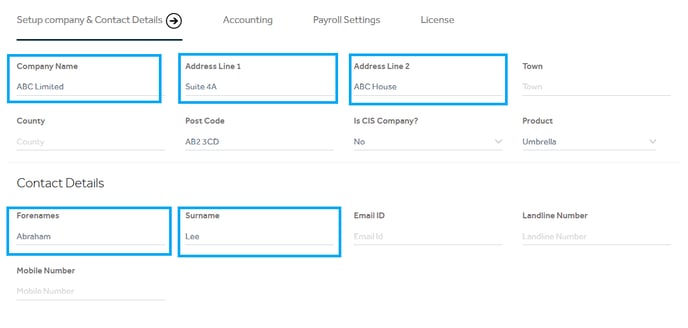
Step 3: Proceed to the Accounting section and provide information regarding Accounting Start Date, Accounting End Date and VAT Frequency.
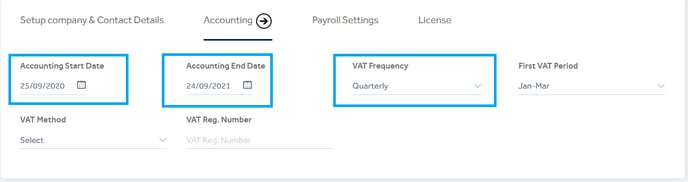
Step 4: Now, enter the Payroll Calculation Rule, Default Payroll Frequency and Starting Period Number in the Payroll Settings section.
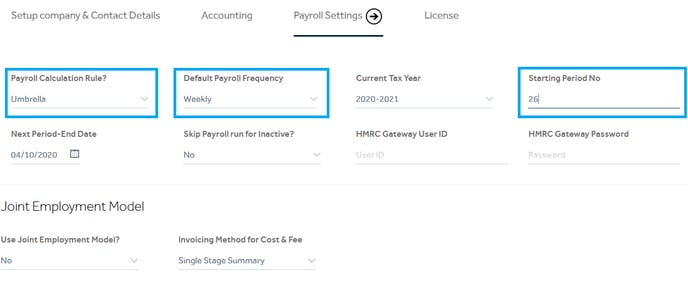
Step 5: Go to the License section to confirm you agree to the Terms & conditions and finalise the creation of the new company by clicking on the Finish button.
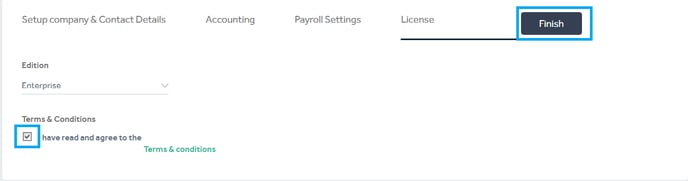
You will see a pop-up message confirming your company has been set up successfully.

