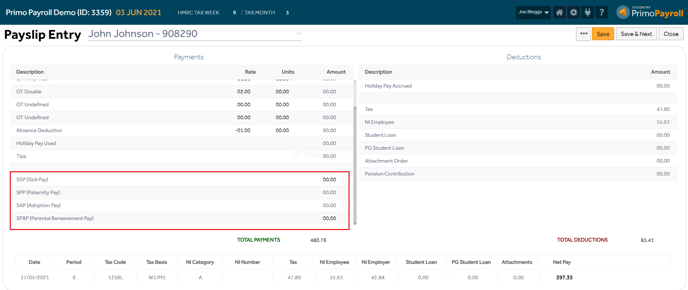This article will help you through the steps required to add statutory payments on Primo Payroll.
Automated Statutory Payment:
SSP (Sickness)
SMP (Maternity)
SAP (Adoption)
SPP (Paternity - Birth)
SPP (Paternity - Adoption)
Manual Statutory Payment Processing
Automated
Step 1: Open the employee record of the individual you need to add a statutory payment for by clicking on their Payroll ID number in the employee list.
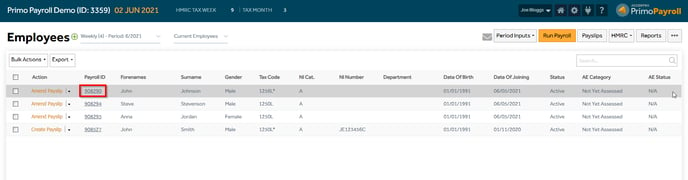
Step 2: Hover your cursor over the ![]() icon in the employee record to access the statutory payment dropdown menu.
icon in the employee record to access the statutory payment dropdown menu.
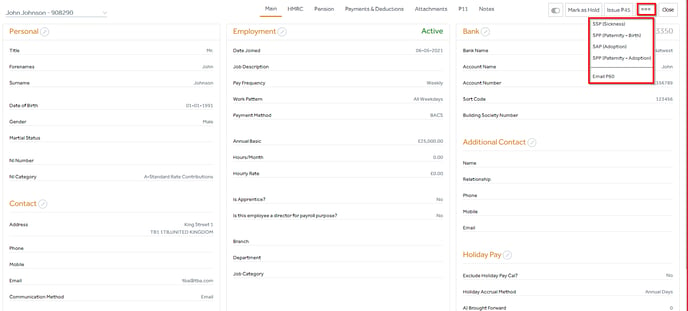
SSP (Sickness)
Step 1: Click on the “SSP (Sickness)” option in the dropdown menu to access the Statutory Sick Pay screen.
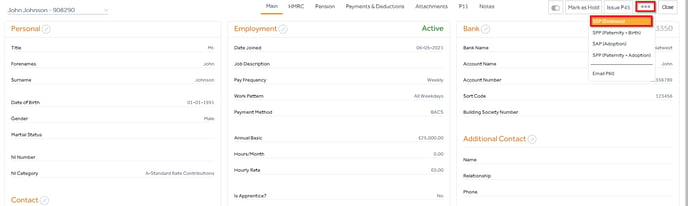
Step 2: Click on the “New Sickness” button to create a new entry.
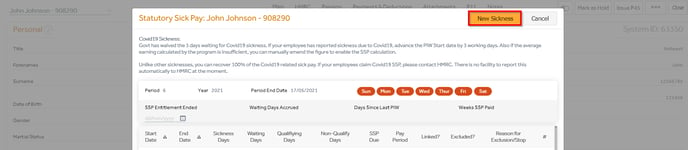
Step 3: Create your SSP entry by selecting the PIW (Period of Incapacity for Work) start and end date and average pay for your employee. You can enter the desired value manually or click on the calculator ![]() icon and the system will automatically calculate the average pay for you. Save your entry.
icon and the system will automatically calculate the average pay for you. Save your entry.
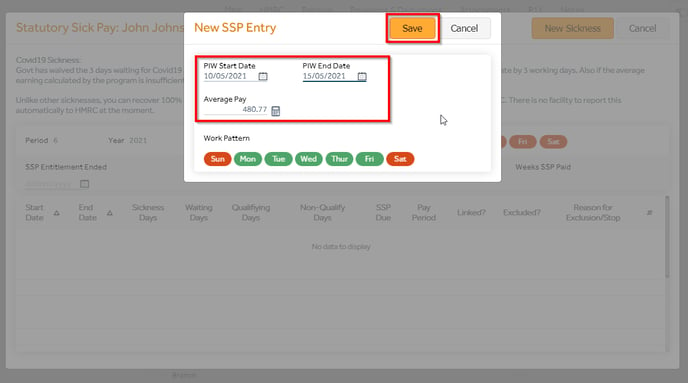
Your entry will be displayed below.
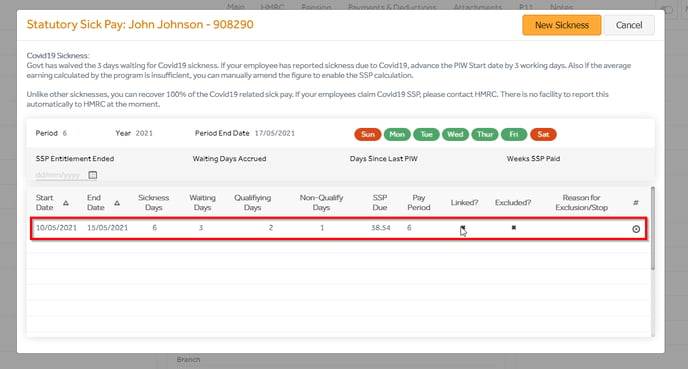
SMP (Maternity)
Step 1: Open the relevant employee record. Click on the “SMP (Maternity)” option in the dropdown menu to access the Statutory Maternity Pay screen.
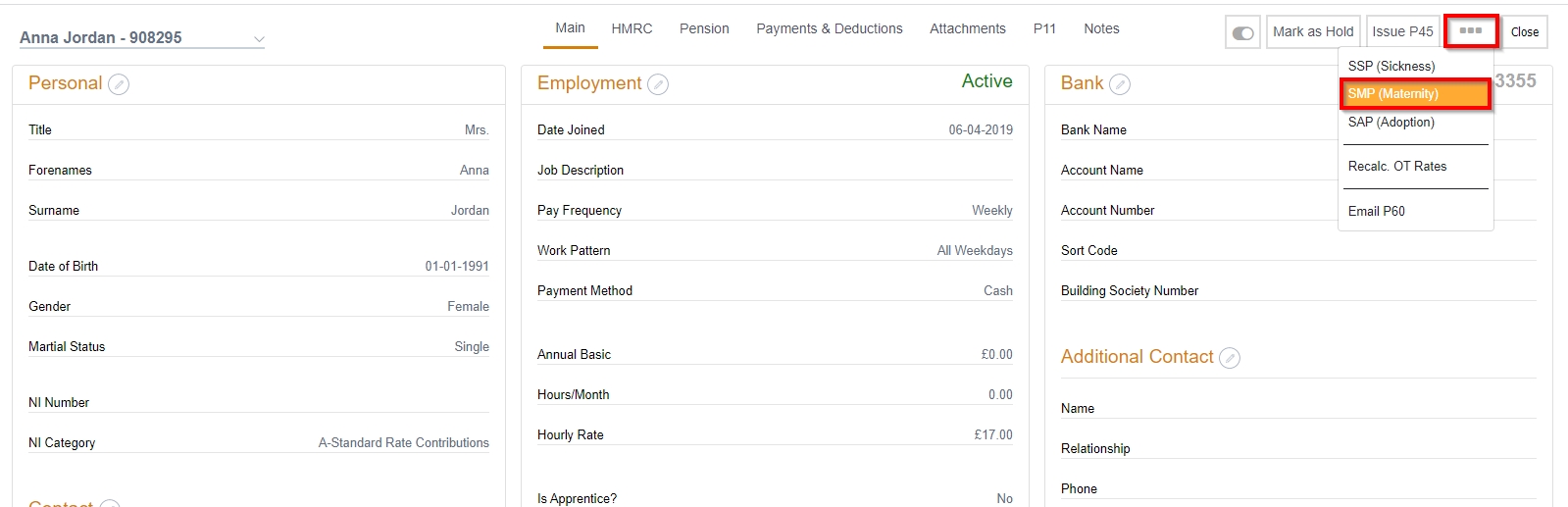
Step 2: Insert EWC (Expected week of childbirth) and the system will automatically calculate the earliest maternity leave start date. Amend if necessary and click Save.
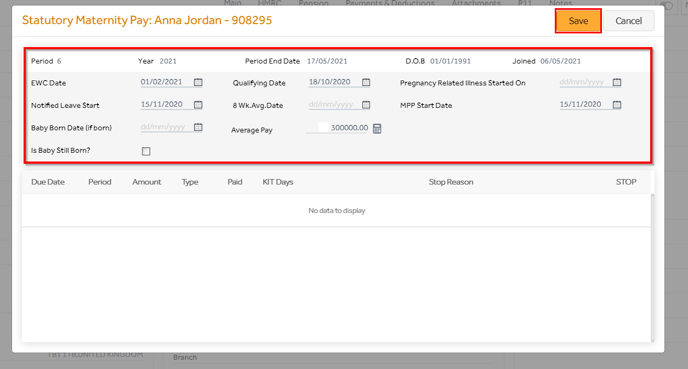
Step 3: Your entry is now created and can be reviewed and amended below.
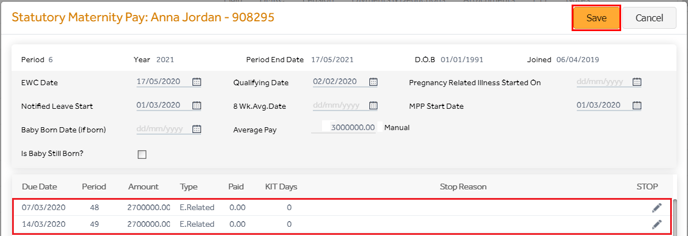
SAP (Adoption)
Step 1: Open the relevant employee record. Click on the “SAP (Adoption)” option in the dropdown menu to access the Statutory Adoption Pay screen.
%20step%201.png?width=688&name=SAP%20(Adoption)%20step%201.png)
Step 2: Fill in the required information and Save your input.
%20step%202.png?width=688&name=SAP%20(Adoption)%20step%202.png)
Step 3: Your entry is now created and can be reviewed and amended below.
%20step%203.png?width=688&name=SAP%20(Adoption)%20step%203.png)
SPP (Paternity - Birth)
Step 1: Open the relevant employee record. Click on the “SPP (Paternity - Birth)” option in the dropdown menu to access the Statutory Paternity Pay screen.
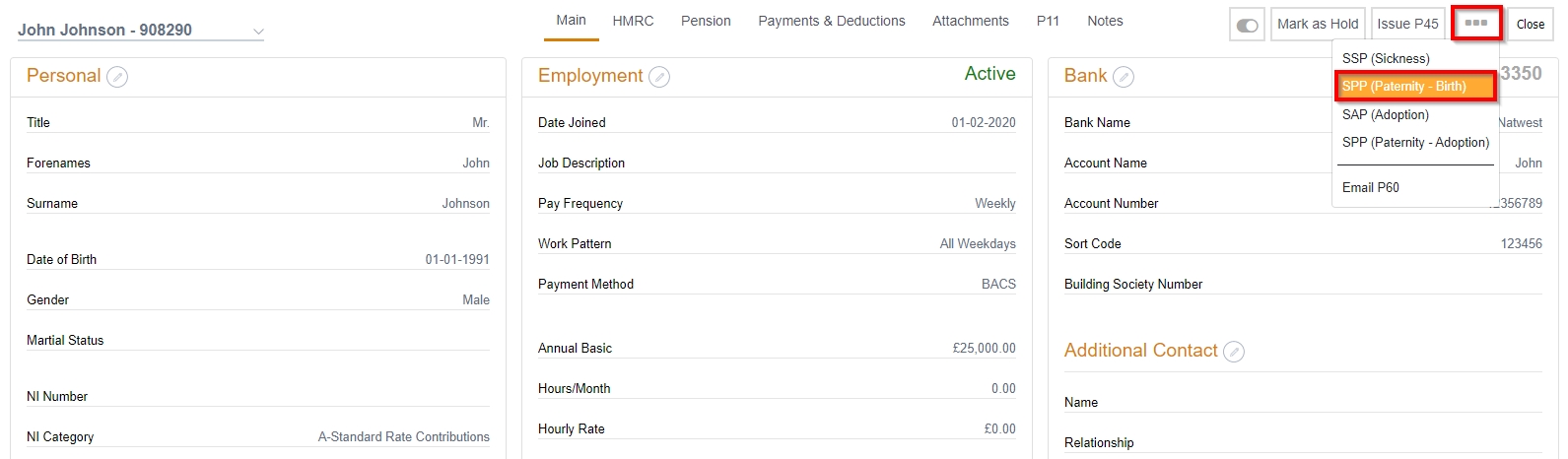
Step 2: Insert EWC (Expected week of childbirth) and the system will automatically calculate the earliest paternity leave start date. Amend if necessary and click Save.
%20step%202.png?width=688&name=SPP%20(Paternity%20-%20Birth)%20step%202.png)
Step 3: Your entry is now created and can be reviewed and amended below.
%20step%203.png?width=688&name=SPP%20(Paternity%20-%20Birth)%20step%203.png)
SPP (Paternity - Adoption)
Step 1: Open the relevant employee record. Click on the “SPP (Paternity - Adoption)” option in the dropdown menu to access the Statutory Paternity Pay screen.
%20step%201.png?width=688&name=SPP%20(Paternity%20-%20Adoption)%20step%201.png)
Step 2: Fill in the required information and Save your input.
%20step%202.png?width=688&name=SPP%20(Paternity%20-%20Adoption)%20step%202.png)
Manual
First, you'll need to enable manual statutory payment for the contractor in their record. You can find this option in the Statutory Payment Settings section in the HMRC tab.
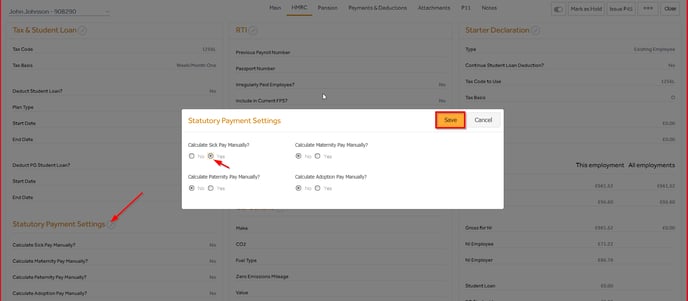
Step 1: Go to the Employee list screen and check the checkbox next to the relevant employee. Hover your cursor over the  icon to access the dropdown menu and click on Payslip Entry.
icon to access the dropdown menu and click on Payslip Entry.
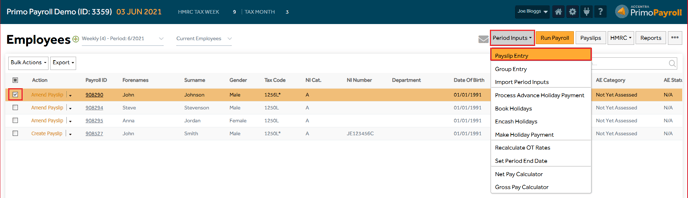
Step 2: Add the desired amount in the required section and save your input.