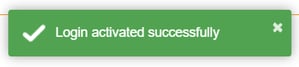This article covers how to add a new user to your Primo Payroll account.
Step 1: Go to the Settings page by clicking on  in the upper right corner.
in the upper right corner.

Step 2: Click on the “Users” panel and then the green plus (+) button.

Step 3: Fill in all the user information and click on save.
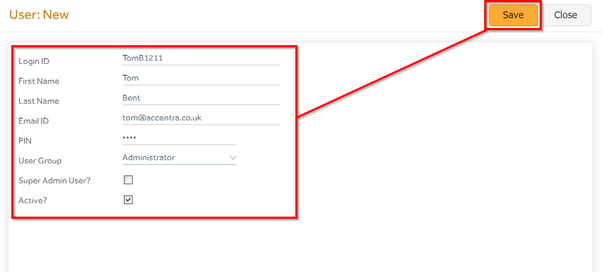
Step 4: A pop-up message will appear confirming that the user has been created and a login email sent to the email ID provided with an activation link and username.

Step 5: By clicking on the link in the email the newly added user will be redirected to the Primo Payroll portal. On this page the user will be able to set her/his password and pin.
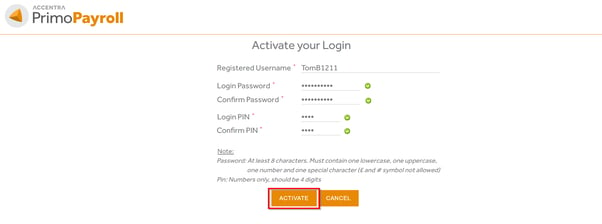
After successful activation, the below pop-up message will appear and the new user will be able to log in.