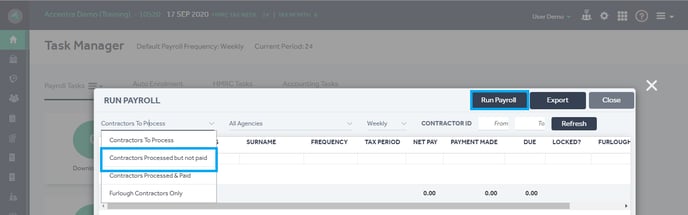This article will guide you through the steps required to reverse expense claims in Primo Umbrella.
Step 1: Open “Timesheets and Expenses” in the side menu and click on “Expenses All”.
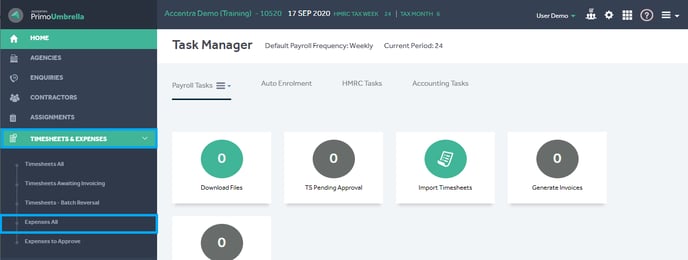
Step 2: The expense list will open up and you can click on the orange arrow under the action column to reverse the respective expense claim.
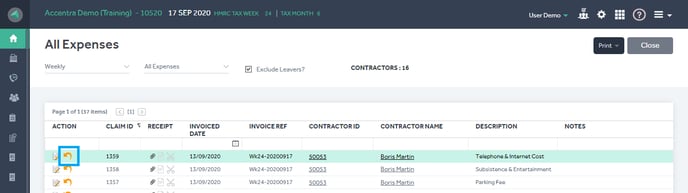
Step 3: Confirm the expense claim reversal.
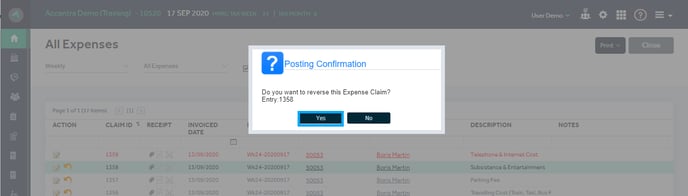 You will see a pop-up message confirming that your expense claim has been reversed successfully.
You will see a pop-up message confirming that your expense claim has been reversed successfully.
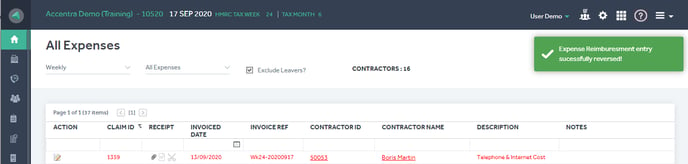
Step 4: If the payroll has already been processed, you will need to re-run the payroll to apply these changes.