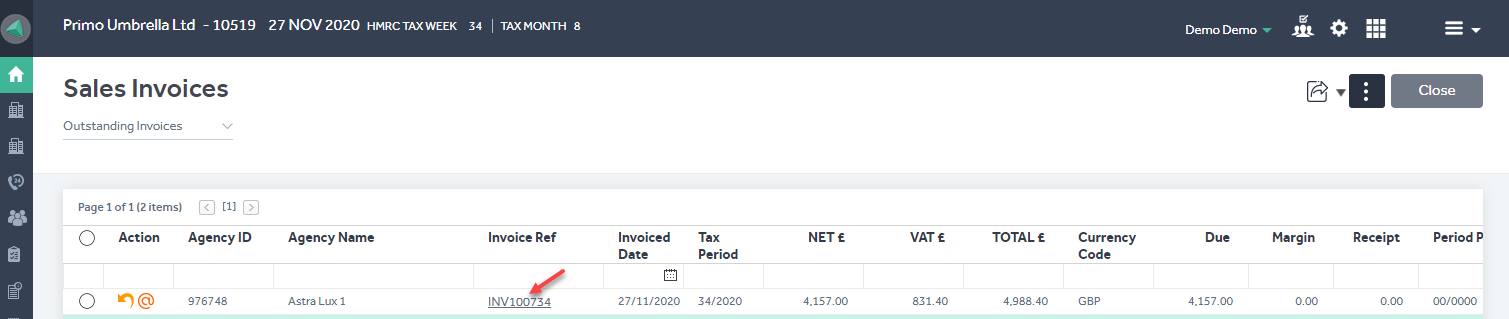This article will guide you in generating an invoice for the timesheets in Primo Umbrella.
Generate Invoices
After a timesheet has been created or imported, the count in the ‘Generate Invoices’ section of the Task Manager will appear.
Step 1: Click ‘Generate invoices’ to open the list of outstanding timesheets waiting to be invoiced.
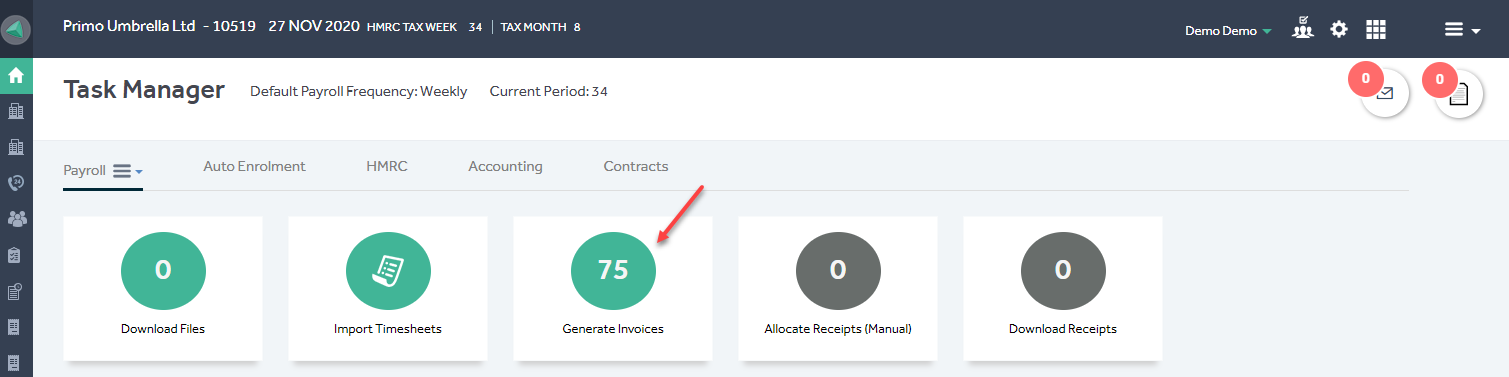
Step 2: Select the timesheets you wish to generate the invoices for or select them all at once by clicking the column checkbox. Payroll Frequency & Agency filters are available to filter the timesheets accordingly.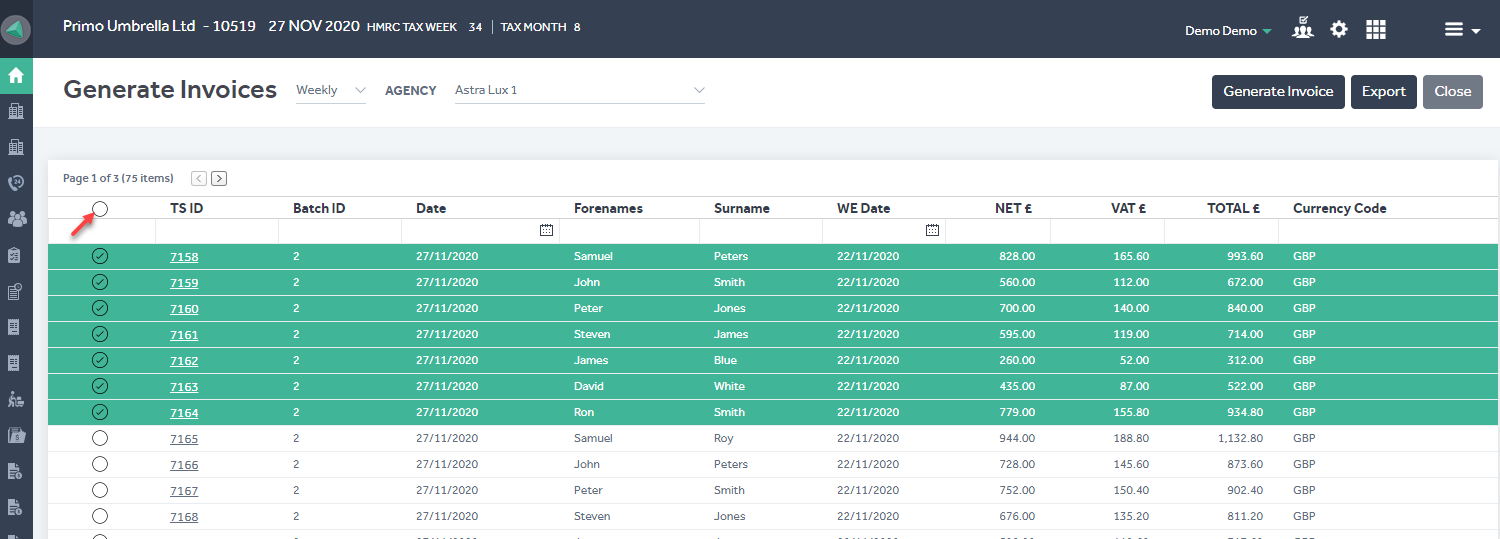
Step 3: Click the ‘Generate Invoice’ button and enter the Invoice Date and click ‘Generate’. Click Confirm and you will receive a message confirming that the invoice has been generated successfully.
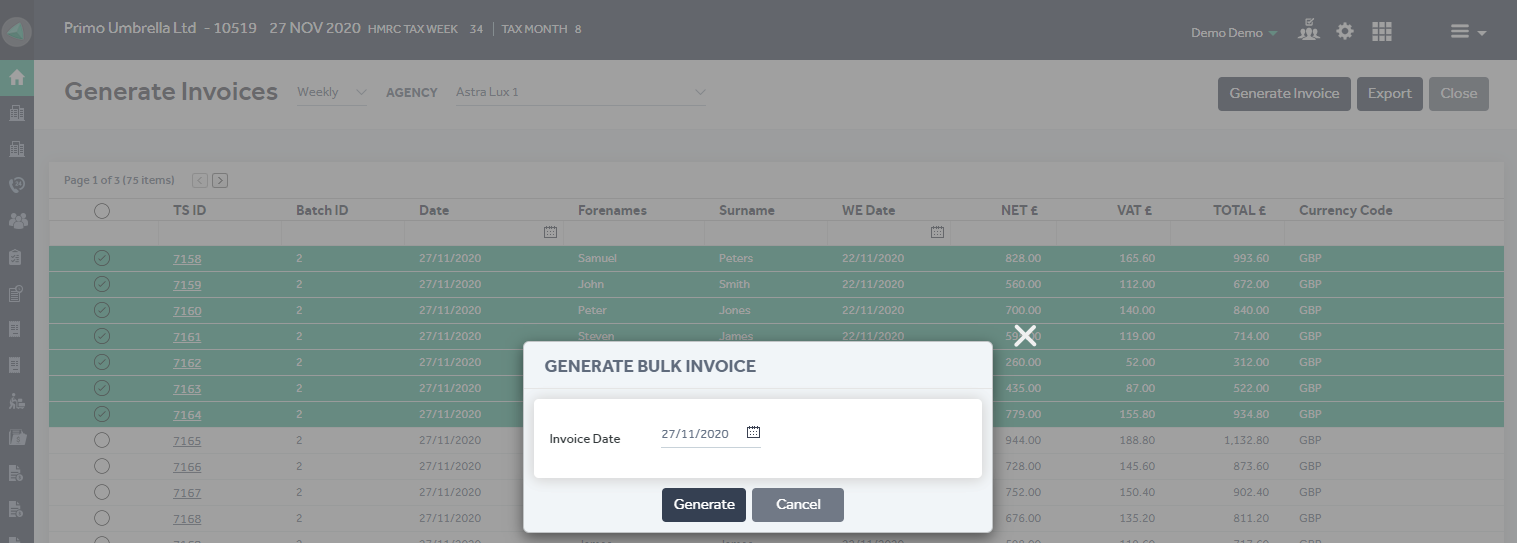
Step 4: The invoiced timesheets will now move to the ‘Allocate Receipts’ section. You are able to view the generated invoice in the ‘Sales Invoices’ section in the main menu.
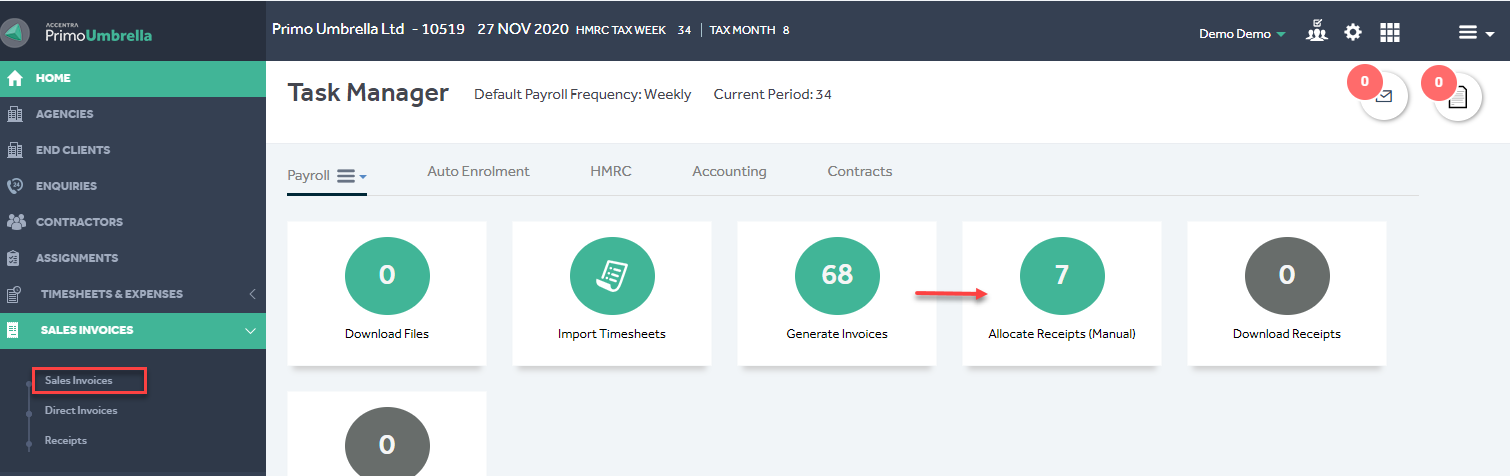
To view the invoice, click the Invoice Reference hyperlink as shown below.