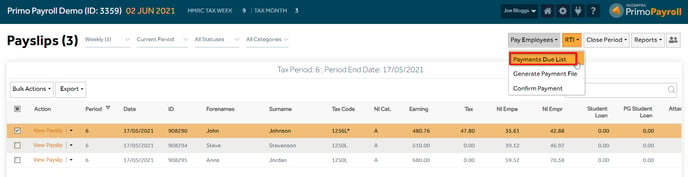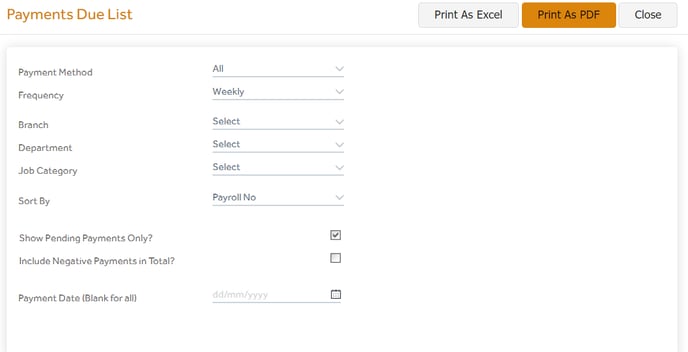This article will guide you in generating the payment file (which can be used to pay your employees through your banking software/portal) and confirming the payments in Primo Payroll.
Generate Payment File
Step 1: After the payroll has been processed, you can generate the payment file (BACS) and use it through your banking software to pay your employees. Click the ‘P11’ button and under the ‘Pay Employees’, click Generate Payment File.

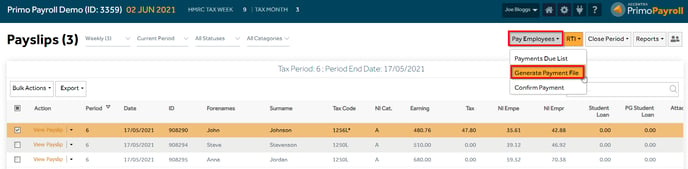
Step 2: Select the required Pay Frequency, Payment Method, Payment File Format & the Pay Date and verify the figures shown and if you’re OK, click the ‘Generate Payment File’ button. This will generate the payment file.
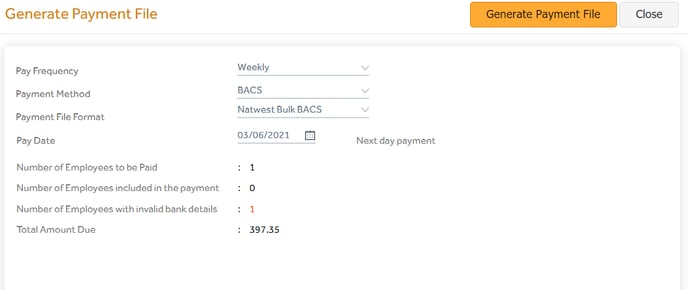
Step 3: The screen will show the total number of employees you’re paying and the total payment amount. You can save the Payment File to the desired location on your PC.
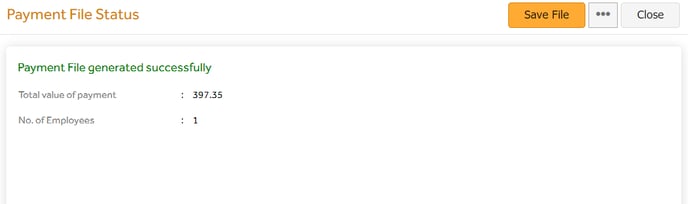
Confirm Payment
Step 1: After making the payments to your employees, you’re required to confirm this by clicking the ‘Confirm Payment’ under the Pay Employees dropdown.
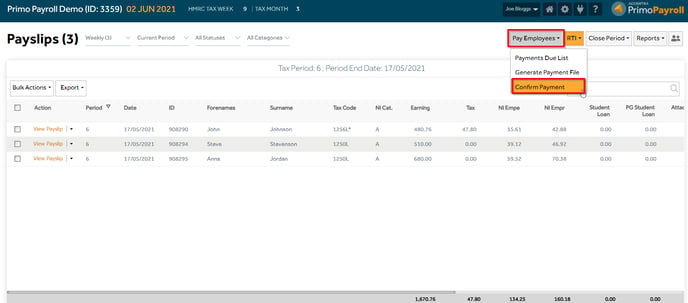
Step 2: You will notice the change in colour of the employees whose payments have been confirmed. You can also export the pending payments by clicking the ‘Payments Due List’.