This article will outline how to use Primo Payroll's email status checker to manage failed emails sent via the software.
The Email Status Tracker will only display the emails which were failed to be sent from Primo. If you have set up the SMTP settings correctly and the recipient still hasn't received the email then you can track the status of that email here.
Navigation: Reports ->Activity Reports ->View Email Queue

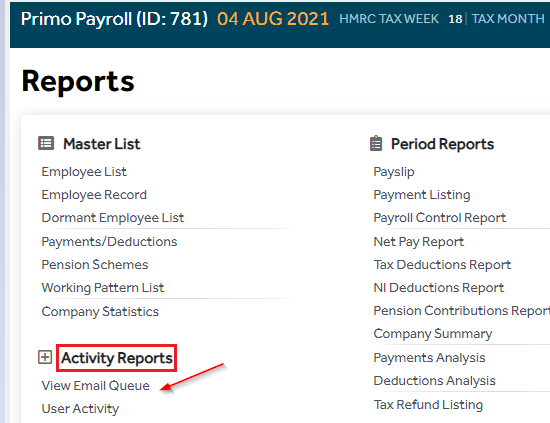
You then have the following options:
-
Delete failed email:
If you do not wish to resend the failed emails, then you can select the required emails and click on the Delete button.
-
Resend failed email:
If you wish to resend the failed emails, you can do this by the below two methods:
- Resend button:
Select the emails required, then click on the Resend button. - Clear Exception button:
Click on Clear Exceptions, this will clear all exceptions and resend all emails.
Once this is done, check after a few minutes to see if the emails have been sent successfully.
- Resend button:
FAQ:
The recipient has not received the email and it is not available on this screen. What should I do?
This means the email has been sent successfully to the email address provided in the respective record. Hence, you should:
- Verify if the email address provided in the record is correct.
- Check with the email provider of the recipient to see if they have any issues on their email server.
