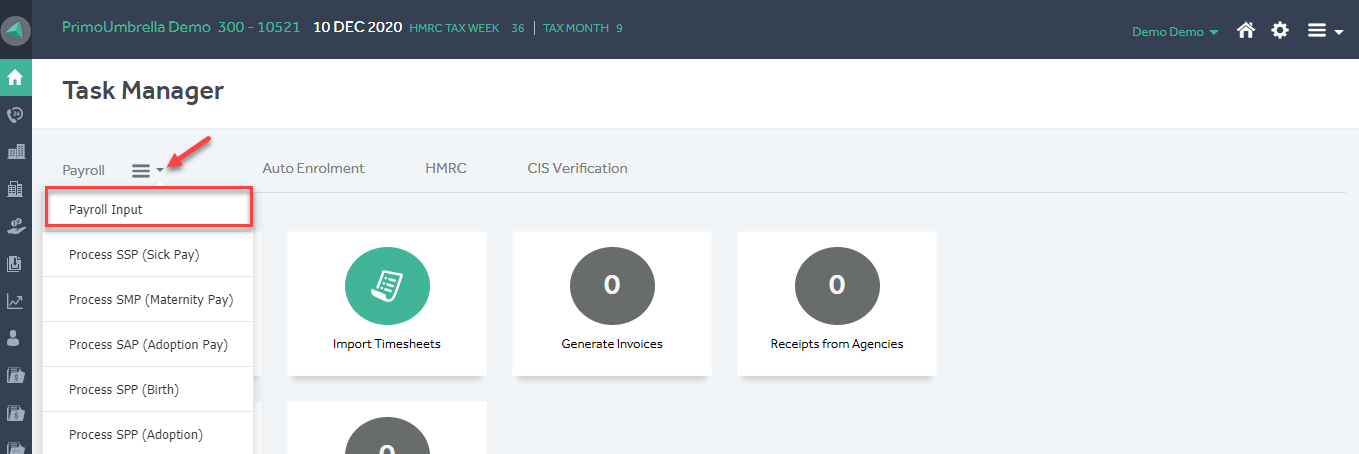This article will guide you in creating a new payment & deduction code in Primo Umbrella.
Payment Code
Step 1: Click the ‘Settings  ’ icon as shown below.
’ icon as shown below.

Step 2: Open the ‘Payments’ section in the ‘Payroll’ tab.
Settings → Payroll → PAYE Settings → Payments
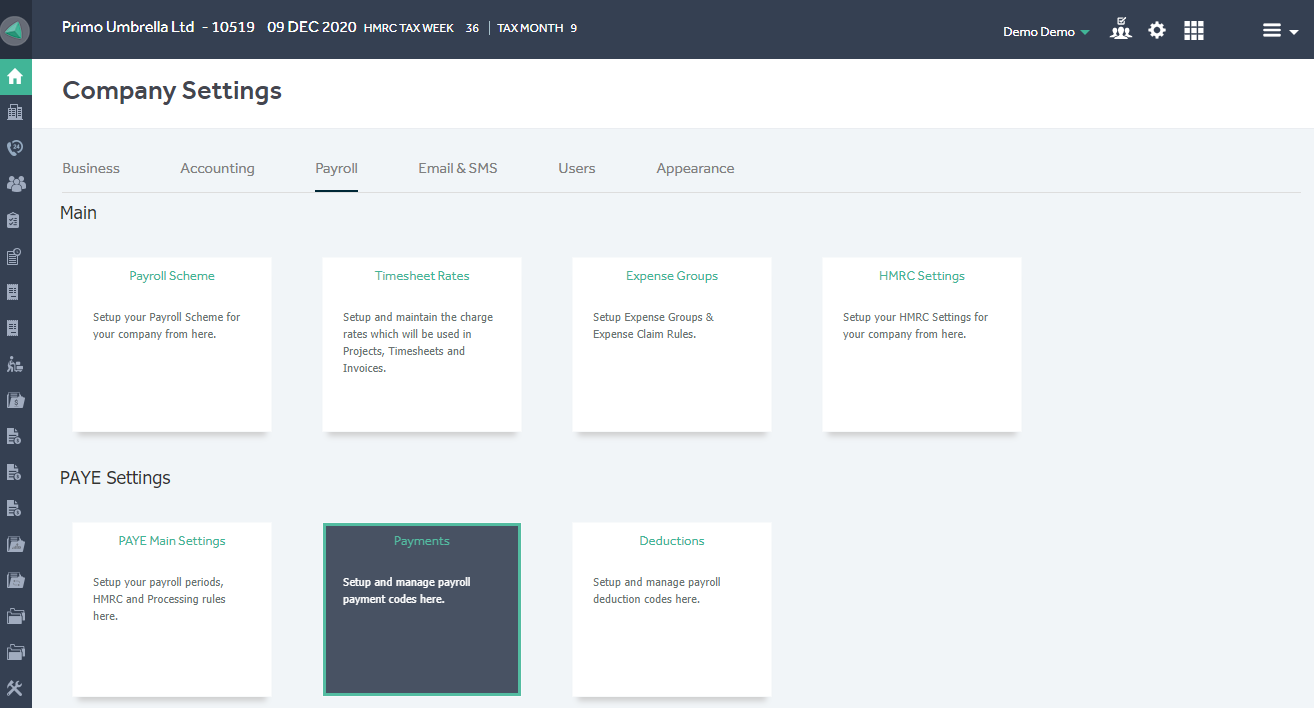
Step 3: A list of all existing payment codes along with its parameters will be shown. Click the  icon to add a new payment code. To edit an existing payment code, click the corresponding hyperlinked code.
icon to add a new payment code. To edit an existing payment code, click the corresponding hyperlinked code.
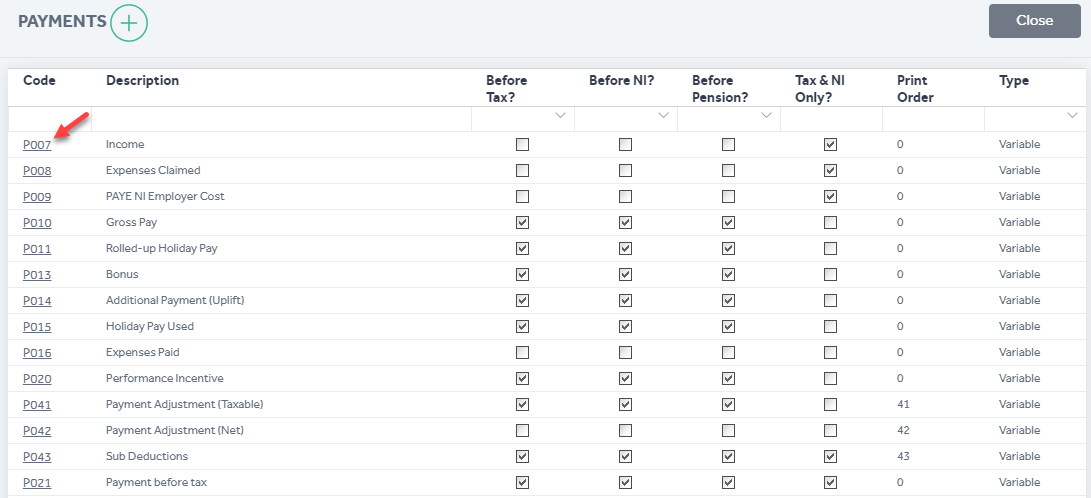
The ‘Code’ will be automatically generated by the program. Fill in the ‘Description’ and select the ‘Type’ from the dropdown menu. Select the applicable parameters by ticking the relevant boxes.
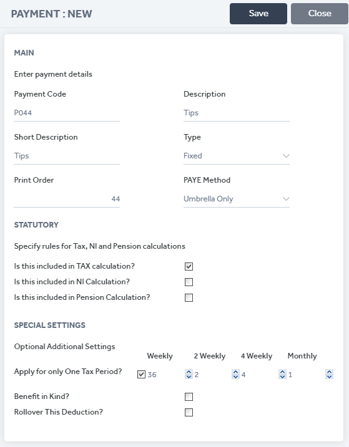
You will see a pop-up message confirming that this action has been completed successfully.
The new payment code is now available to be used in ‘Payroll Input’ in the ‘Payroll Tasks’ dropdown menu.
Task Manager → Payroll Tasks → Payroll Input
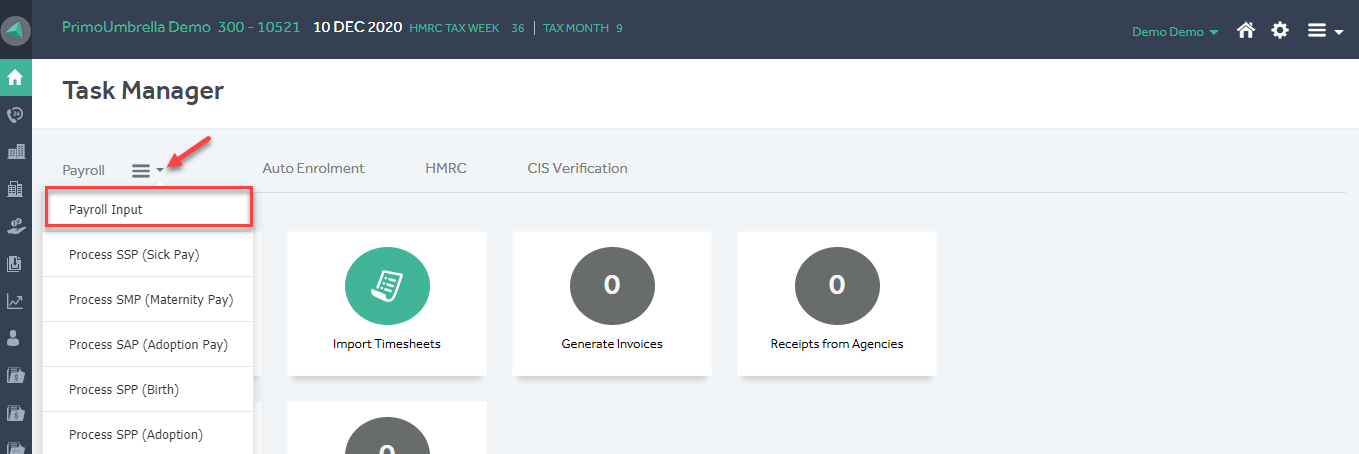
Deduction Code
Step 1: Click the ‘Settings  ’ icon as shown below.
’ icon as shown below.

Step 2: Open the ‘Deductions’ section in the ‘Payroll’ tab.
Settings → Payroll → PAYE Settings → Deductions
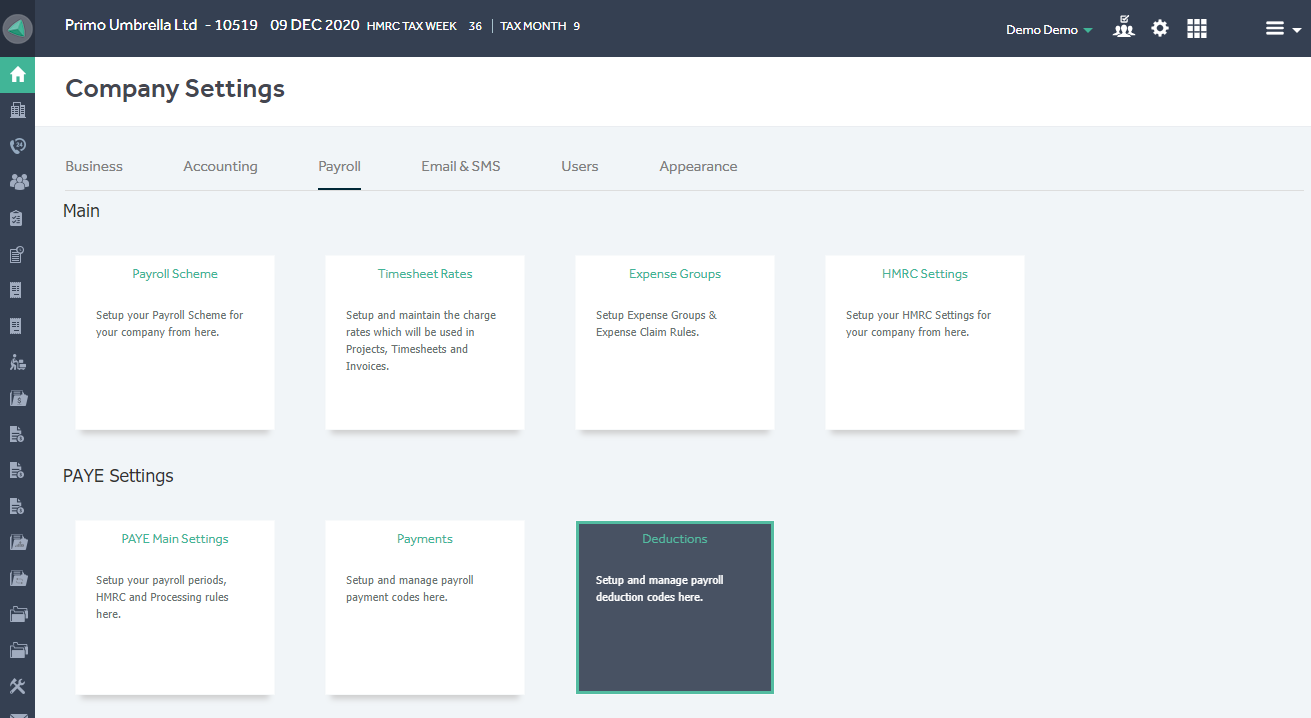
Step 3: A list of all existing deduction codes along with its parameters will be shown. Click the icon to add a new deduction code. To edit an existing deduction code, click the corresponding hyperlinked code.
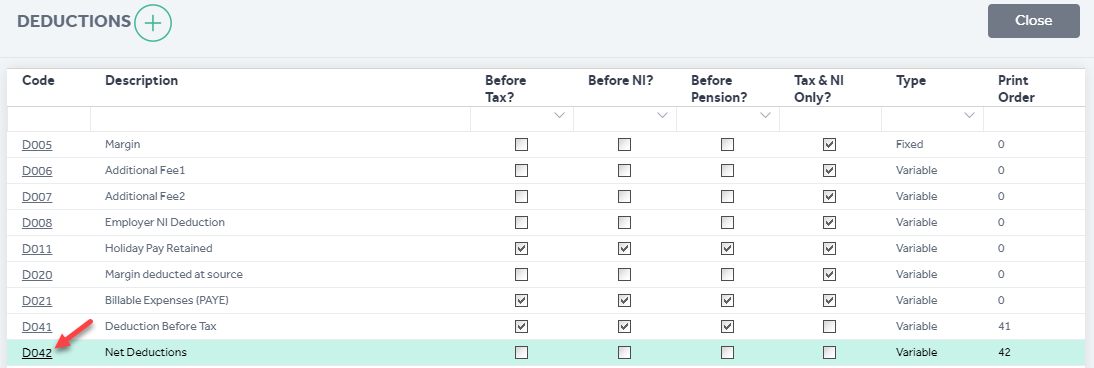
The ‘Code’ will be automatically generated by the program. Fill in the ‘Description’ and select the ‘Type’ from the dropdown menu. Select the applicable parameters by ticking the relevant boxes.
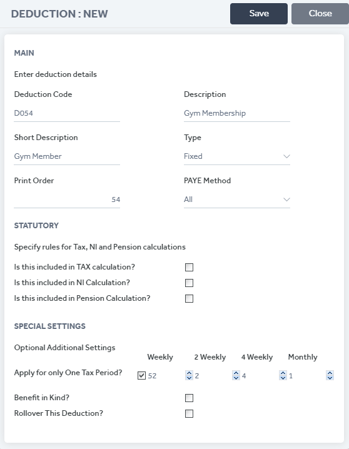
You will see a pop-up message confirming that this action has been completed successfully.
The new deduction code is now available to be used in ‘Payroll Input’ in the ‘Payroll Tasks’ dropdown menu.
Task Manager → Payroll Tasks → Payroll Input