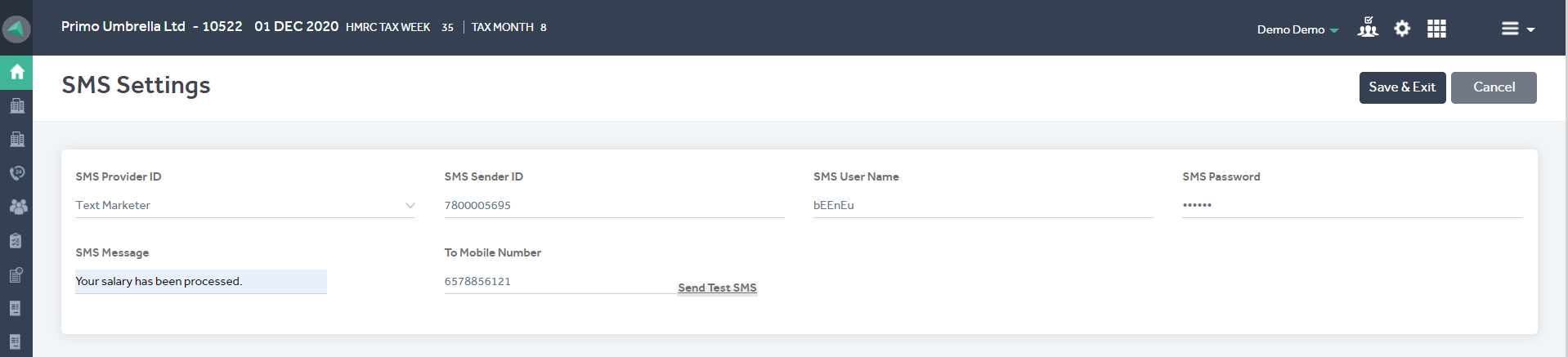This article will guide you in configuring the Email & SMS Settings in Primo Umbrella.
Email Settings (SMTP)
The email settings (SMTP) should be configured in your Primo Umbrella Company so that the program can use your SMTP Settings to send out emails such as Invoices, Payslips, P45 etc.
Step 1: From the ‘Task Manager' screen click the ‘Settings  ’ icon to open the Company Settings screen.
’ icon to open the Company Settings screen.

Step 2: Click the ‘Email & SMS’ tab and click ‘Email settings’.
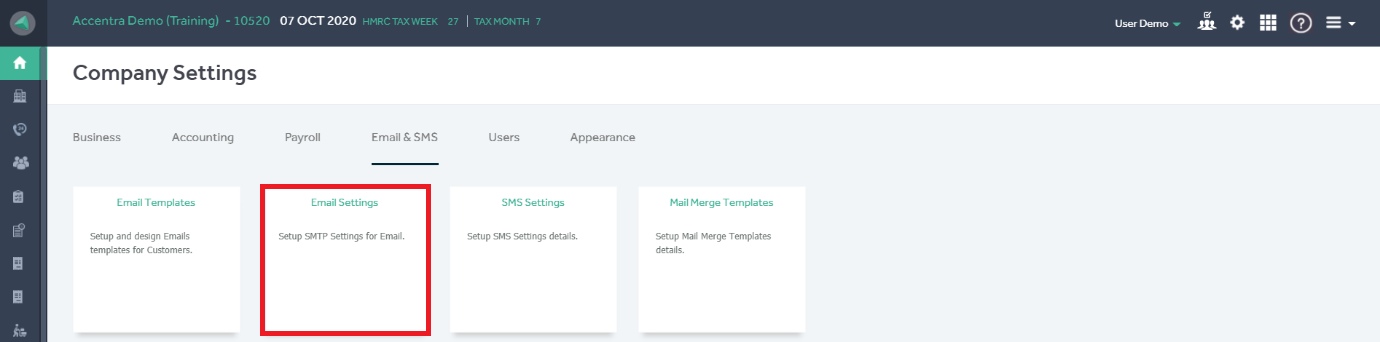
Step 3: Enter the SMTP server details. If you’re not sure about the details, check with your IT. After you’ve filled in all the information, click ‘Save & Exit’.
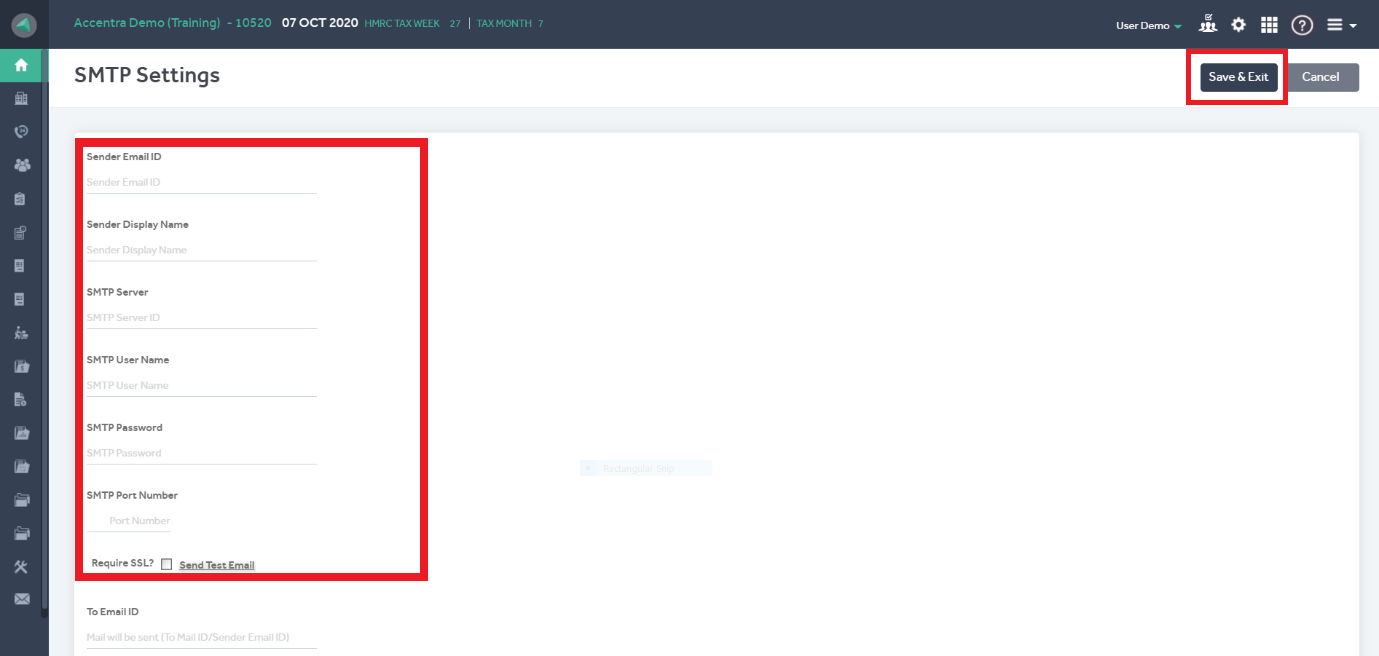
Sending a Test Email
Enter the Email ID you wish to send the email to and click ‘Send Test Email’. If you receive the test email, then the SMTP Settings are working correctly. If not, you’ll have to try the below.
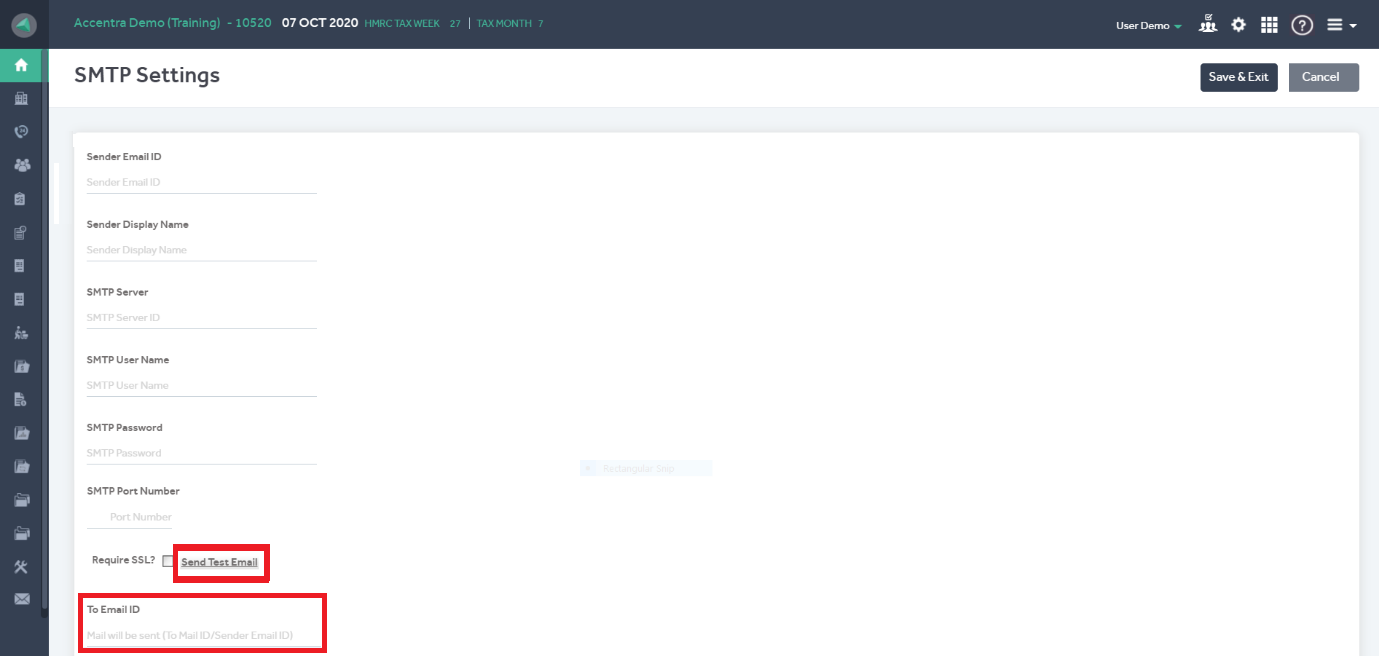
Whitelisting Primo Umbrella IP address:
Office 365 servers:
Follow the steps below:
- Sign in to Office 365 and click ‘Admin’, then ‘Admin Centres’, followed by ‘Exchange’
- Under the ‘Protection’ list, choose ‘Connection Filter’
- Click the ‘Edit’ button (pencil icon)
- Choose ‘Connection Filtering’ on the left side menu
- Click the plus ‘+’ symbol and add the Portal and click ‘OK’
- Check the ‘Enable Safe List’ checkbox
- Finally, click ‘Save’
If the above instructions don’t work, then the server name needs to be changed to:
“Domain Name”-co-uk.mail.protection.outlook.com
Port: 25
Other servers:
If you are using other email servers, please contact Accentra and get the Primo Umbrella IP address and forward it to your SMTP provider so that they can whitelist it.
SMS Settings
The SMS settings should be configured in your Primo Umbrella Company so that the program can use it to send out SMS from Primo.
Step 1: From the ‘Task Manager' screen click the ‘Settings  ’ icon to open the Company Settings screen.
’ icon to open the Company Settings screen.
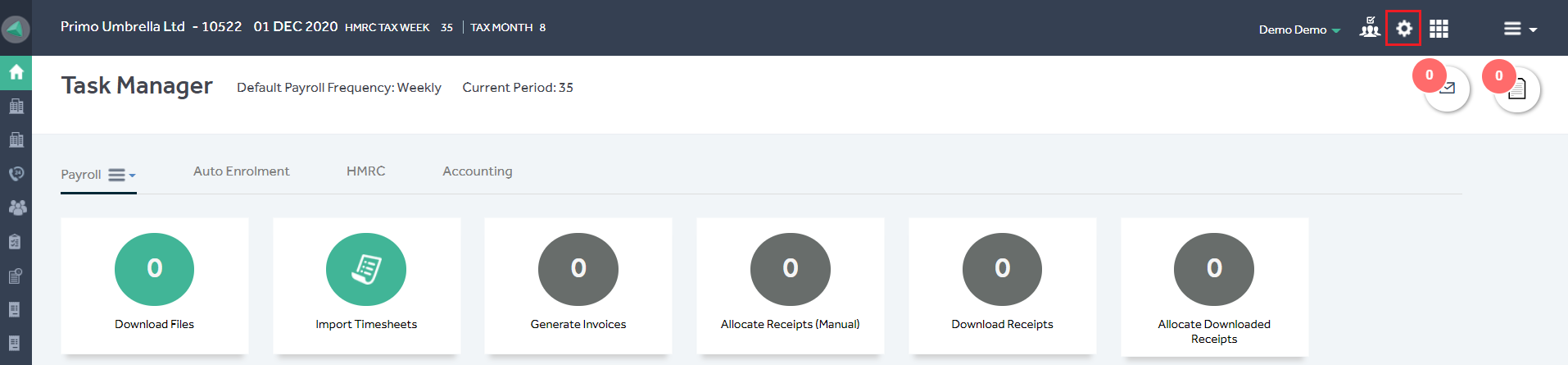
Step 2: Click the ‘Email & SMS’ tab and click ‘SMS settings’.
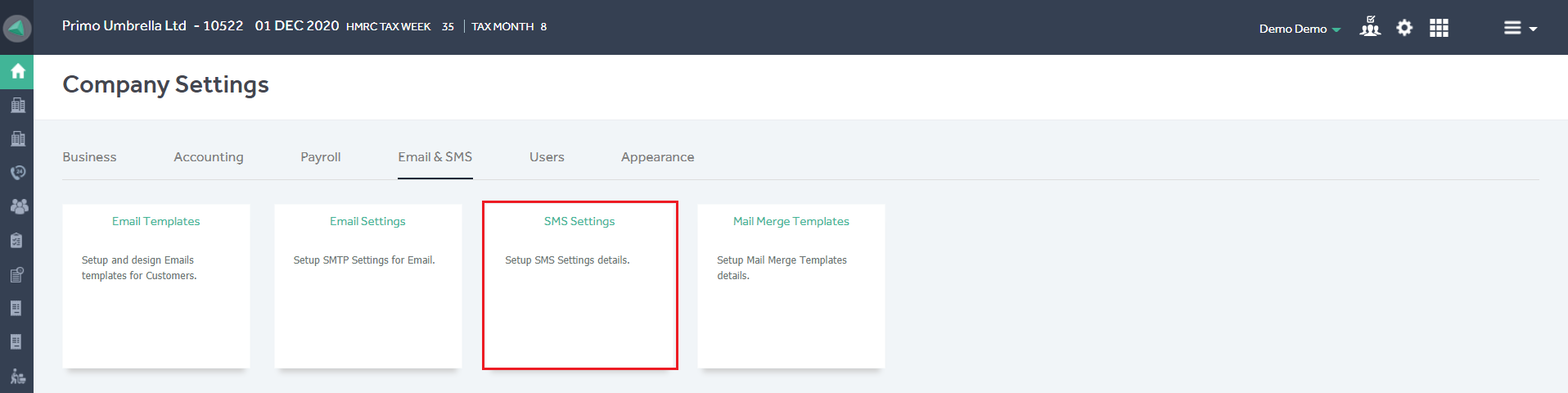
Step 3: Fill in your SMS Provider details (Your SMS Service Provider will provide you with the Username & Password) and click “Save & Exit”. You can test the SMS Settings by sending an SMS to yourself.