This article will help you in understanding the ‘Auto Enrolment Tasks’ notifications for Bureau users in Primo Payroll
Auto Enrolment Tasks
Step 1: From the ‘Company List’ screen, click the ‘Notifications (Bell Icon)’ and click ‘Auto Enrolment Tasks’.
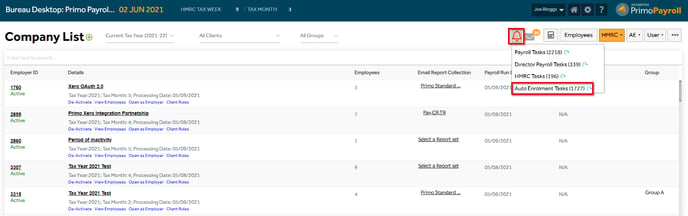
Step 2: Click the ‘Refresh’ icon to update outstanding AE tasks to be done.
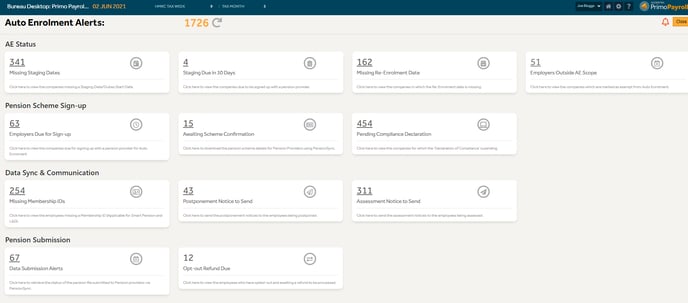
Missing Staging Dates
This lists the count of ‘Companies’ that do not have a ‘Staging Date’ mentioned in their Company Settings. Select the companies you wish to retrieve staging dates for and click ‘Get Staging Date’. Note that the company should have the ‘Employer Tax Office & Employer PAYE Reference’ filled-in the HMRC Settings in order to retrieve the Staging Date.

Employers Due for Sign-up
Companies who have a ‘Staging Date’ mentioned in the AE Settings but haven’t yet signed up with a Pension provider will be populated in this section. You can sign them up with a pension provider by clicking ‘Sign-up’ in the ‘Action Column.
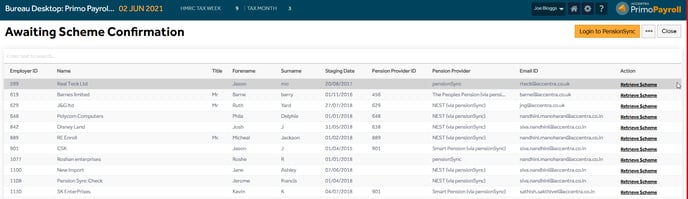
Awaiting Scheme Confirmation
Companies that have been signed up with a pension provider via PensionSync and yet awaiting the scheme to be downloaded are listed here. Click ‘Retrieve Scheme’ to download the pension scheme information from the pension provider to Primo.

Missing Re-Enrolment Date
When the user enters the Staging Date, the program will automatically fill-up the Re-enrolment Date. But in case, if this field is left blank, such companies will be listed here and the user can enter the date in the AE Settings.

Missing Membership IDs
This is applicable only for Smart Pension and L&G. If for any reason the membership ID is not updated for your employees, then you should select the companies and click the ‘Retrieve Membership ID’.
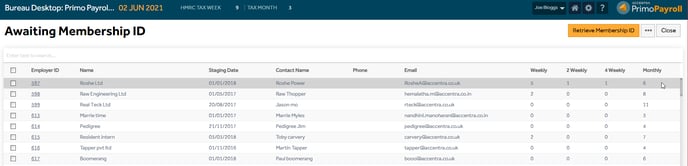
Assessment/Postponement Communication to send
If the ‘Enable AE Feature’ is ticked in the AE Settings, the program will automatically assess the employees and the user can send the relevant Assessment/Postponement communication to the employees. The bureau user also has the option to email them to the Employer or Employees. Select the required company and click ‘Send’.

Data Submission Alerts
This is applicable for all Pension Providers signed-up via PensionSync. When the ‘Close Period’ is done, Primo submits the pension contributions to the relevant pension provider and displays a count in the ‘Data Submission Alerts’. The user should do a ‘Get Status’ to know the status of the pension file submitted to the pension provider. If there is any error message, the user should correct it and ‘Resubmit’ the pension file again.

Pending Compliance Declaration
This lists the companies for which the declaration of compliance is yet to be submitted to the TPR. Click the URL provided and it will redirect to the TPR website where you can complete the declaration.
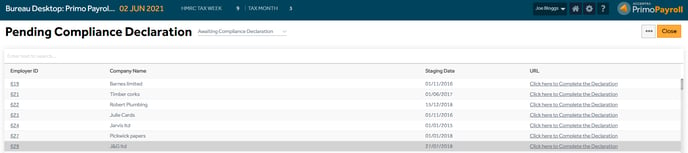
Employers Outside AE Scope
The companies which have the ‘Enable AE Feature’ turned off within the AE Settings will be listed here. You can turn this feature on for multiple companies from this screen.

Opt-Out Refund Due
This lists the employees who have opted-out but yet to process for a refund.
