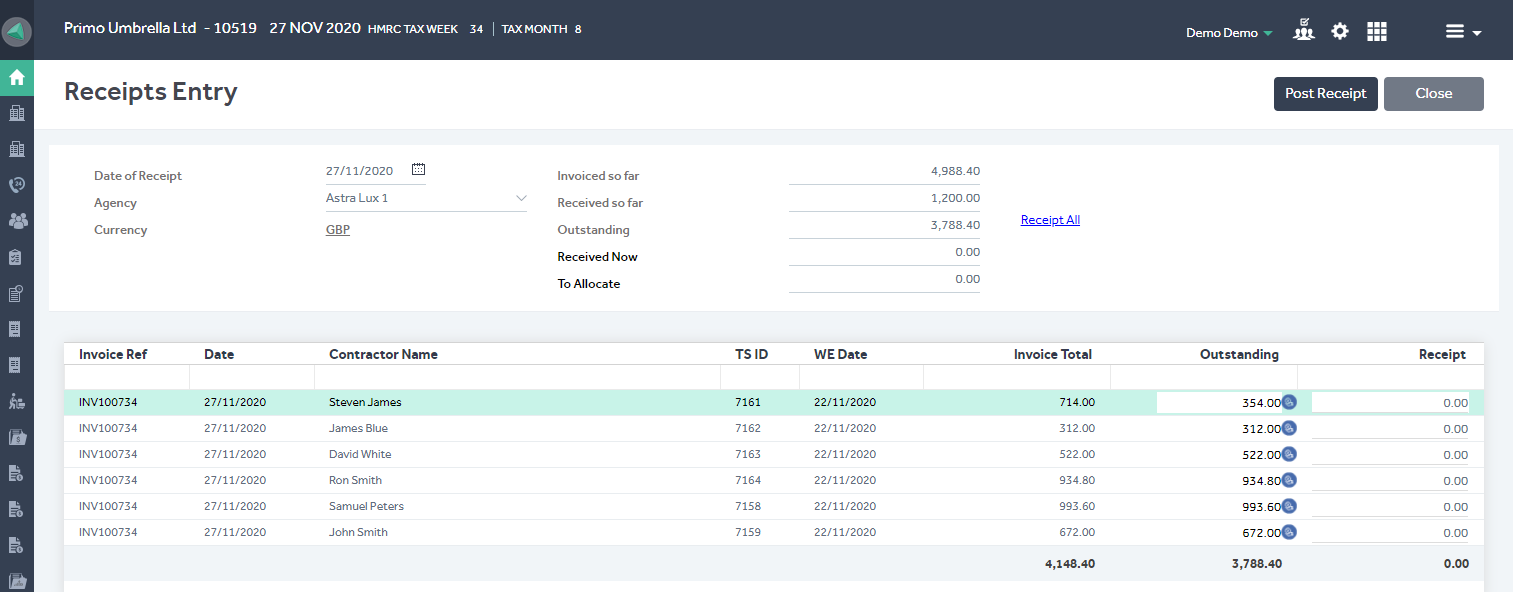This article will guide you in allocating the agency receipts for the invoices generated in Primo Umbrella.
Once the invoices are generated, the timesheets will move to the ‘Allocate Receipts’ section of the Task Manager. The user is required to allocate the receipts manually.
Allocate Receipts – Full invoice amount
Step 1: Click ‘Allocate Receipts’ from the Task Manager.
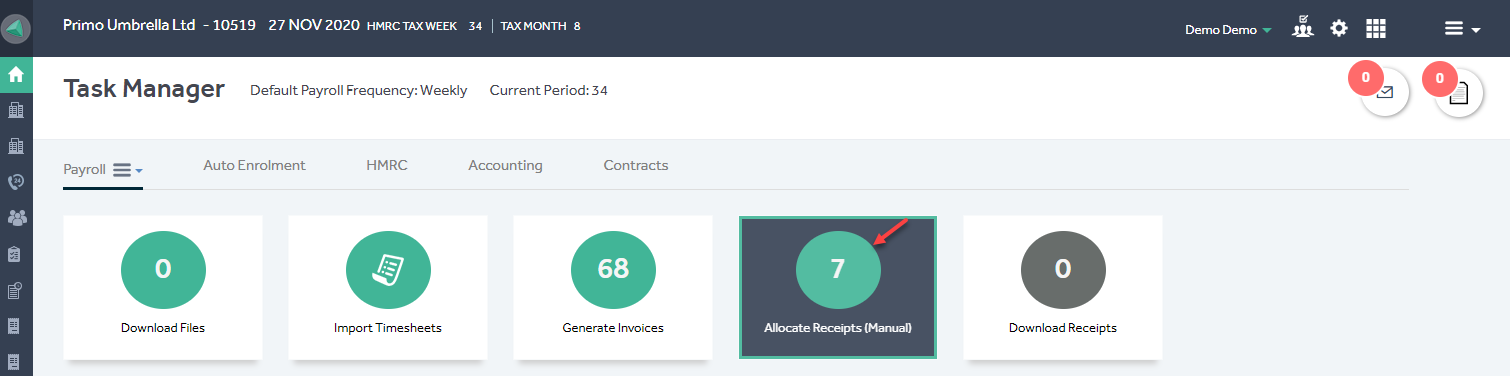
Step 2: Select the Agency and the Date of Receipt which will populate the relevant information on the screen and the user can enter the amount received from the agency or click ‘Receipt All’ to receipt the total outstanding amount. Once done, click ‘Post Receipts’. You will receive a confirmation message that the receipts have been posted successfully.

Allocate Receipts – Partial Invoice Amount
Step 1: If you have received only a partial amount of the total invoice, you can manually allocate the funds received against the outstanding timesheets. Click the ‘Show Breakdown’ in the agency receipts as shown below.
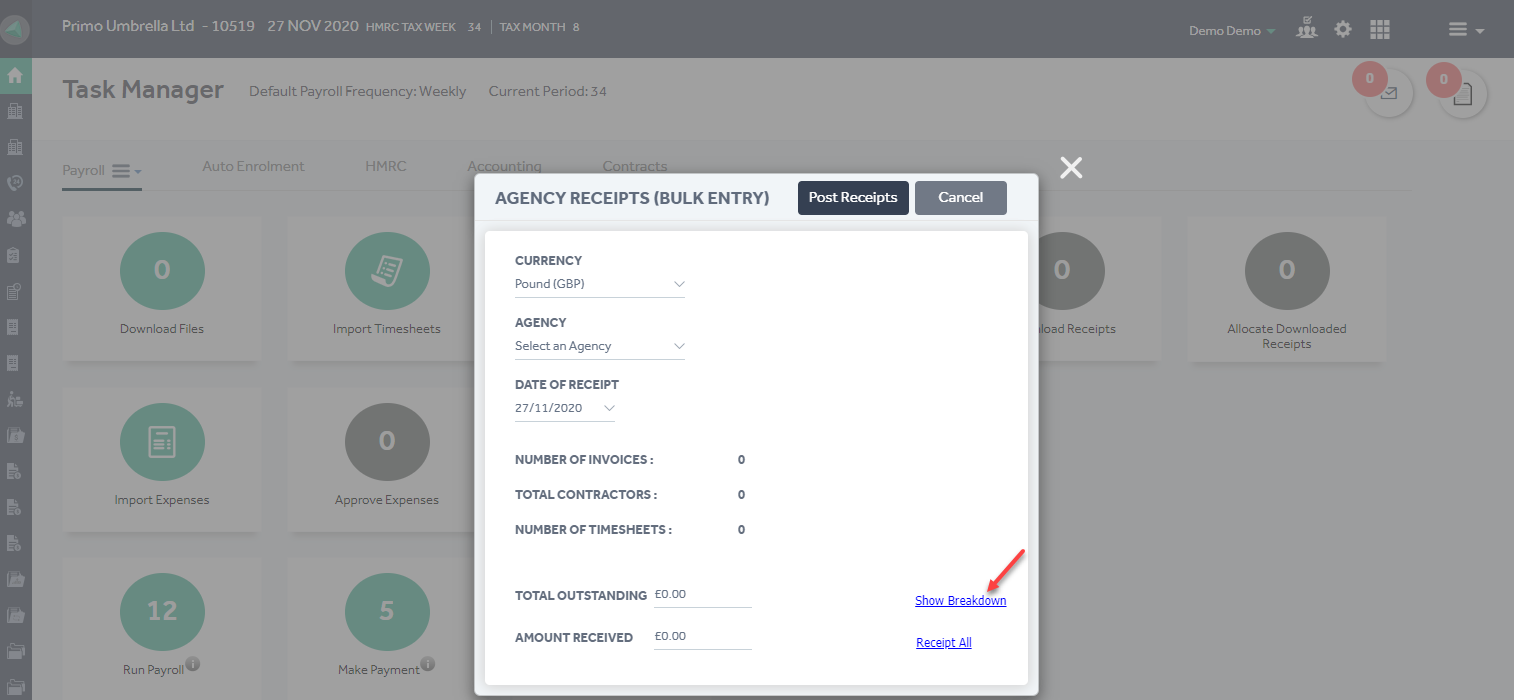
Step 2: This will show the ‘Receipts Entry’ screen. Select the Date of Receipt, Agency & the Currency and the screen which will populate the relevant timesheets along with the outstanding amount. Enter the amount received for the relevant invoice in the ‘Received Now’ field and click the ‘Allocate’ button for the system to automatically allocate the available funds. Alternatively, you can also manually allocate the amount by entering it in the ‘Receipt’ column.
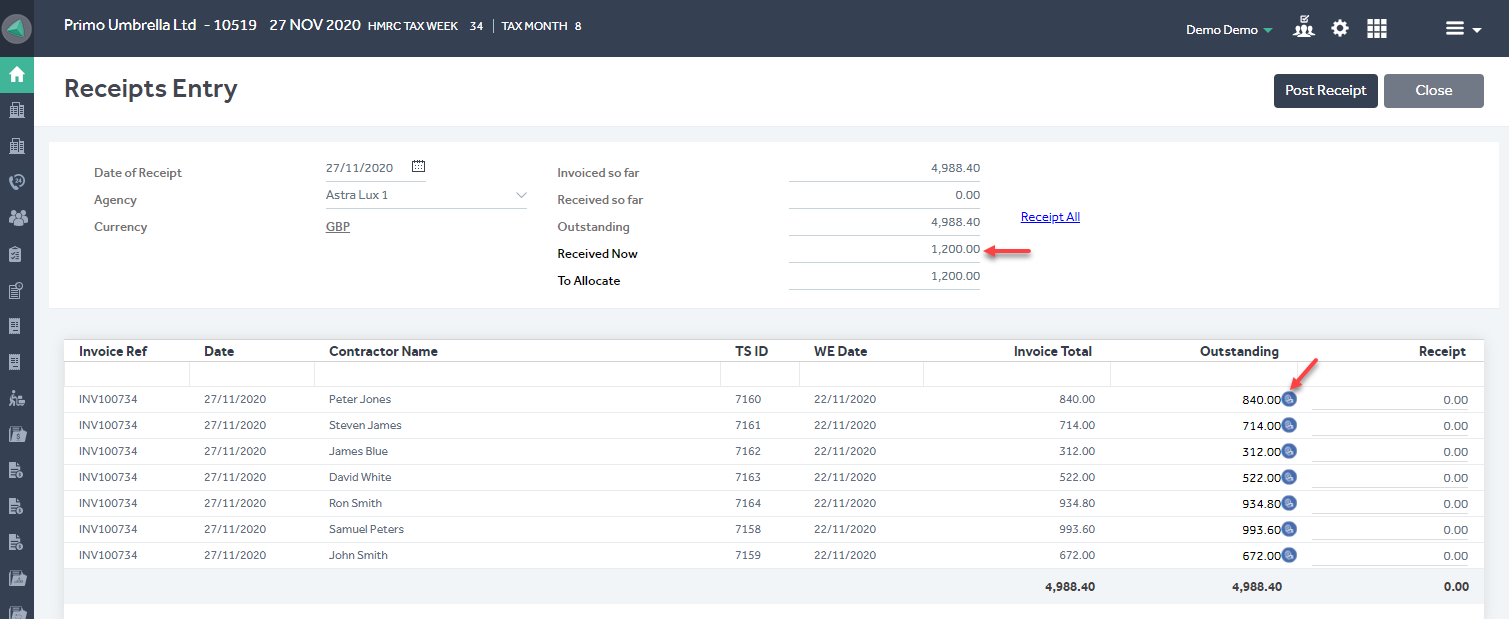
Step 3: Once you have completed the entries, click ‘Post Receipts’ and confirm. The software will update the amount entered and display the outstanding amount as shown in the image below.